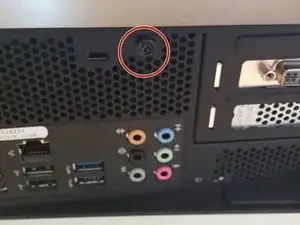
RAM
These are some common tools used to work on this device. You might not need every tool for every procedure.
The Alienware X51 R2 is an updated version of the Alienware X51 desktop computer. The R2 was released in 2013 a year after its predecessor and features newer 4th-generation Intel Core processors. Internally, the X51 R2 is a traditional desktop computer, so many of the components can be replaced with off-the-shelf parts. The whole computer is enclosed in a relatively compact black case with the Alienware “alien logo” on the glossy front panel. Above this decorative piece, the front panel also holds a few USB ports and 3.5 mm audio jacks for easy accessibility along with a slot for loading a DVD or Blu-ray disc into the optical drive inside.
While the compact case is great for people with limited space, others online have noted that it can be an issue if you want to perform some upgrades. For example, the small size limits your ability to use a graphics card that is larger than the included Nvidia GeForce GTX 700 series card. Aside from this size issue, however, any PCIe x16 graphics card will work well in this machine. You can upgrade other components like the memory (up to 16 GB total in two memory slots) and the storage drives (there are two 2.5-inch drive bays inside and one 3.5-inch drive bay). Like other standard desktop computers, the processor in the X51 R2 sits in a socket and can be removed and replaced at any time. You can see a quick guide on how to replace a processor in this video, but make sure the new processor you use is compatible with both the CPU socket (LGA 1150) and the chipset on the motherboard (H87). Instructions for replacing a lot of the components in this computer can be found in the Alienware X51 service manual. This document is made for the newer X51 R3, but the instructions should be very similar between the two models.
You can identify this laptop by looking for its unique service tag and/or service code and entering it on the Dell support website. The service tag is located on the back of the case on top of a small lip in the metal. You can see a picture of this location in the X51 quick start guide.
Processor
Chipset
Memory
Storage
Graphics
Connections
Wireless
Alienware desktops on Wikipedia
Alienware X51 R2 official product support
Alienware X51 R2 specifications
Alienware X51 R2 owner’s manual
Generic Alienware X51 service manual (instructions for disassembly)