Introduction
This guide was labeled “Obsolete” on 2/14/2022. This procedure applies to really old models of iPhone largely affected by the 3G sunset and activation blocks (outside of the 6s, in the US) and older iPod Touch models largely left behind by old "single digit" iOS releases. Many of these devices are also older in general and due to issues like the 3G sunset and wear and tear, these devices are nearing the end of their lives. Some of these phones are also "Sprint only" phones unsupported by T-Mobile as well, which puts them in the same group as the non-VoLTE phones in terms of network support.
If you own one of these, this will still work but I am no longer updating it (nor assisting with these devices). However, I decided to leave it available for public viewing for the foreseeable future.
Guide notes
- (iPhone only) This method only works up to the iPhone 6s. The current method varies by the device on newer models.
- iCloud warning: Devices running iOS 7 or newer will have an iCloud activation lock. If you restore a device with unknown credentials, you will no longer be able to use the device. Furthermore, devices with an unofficial iCloud unlock will no longer work.
- With iOS 8 and up, the device data is encrypted. If you need your data, you must guess the password.
- WARNING: ALL DATA ON THE DEVICE WILL BE ERASED! IF POSSIBLE, GUESS THE PASSWORD.
If you purchased a used iDevice or forgot the password on your current device, this guide will show you how to restore the device so you can use it again. If you did not forget the password but are having problems that prevent a normal recovery, this method can also be used for this purpose.
-
-
Once the device is plugged in, verify it shows up in iTunes. The device will not sync while it is locked, but this is expected.
-
-
-
Reset the device. Hold both the power and home buttons down at the same time. Do this until the device screen turns black.
-
This is the power button.
-
This is the home button.
-
-
-
Once the Apple logo shows up on the screen, let go of the power button. Hold the home button until the recovery mode screen comes up.
-
-
-
If you have done the previous steps correctly, the device will show in iTunes, but prompt it is in recovery mode.
-
Click Restore iPod/iPhone/iPad and then Restore and Update. Agree to the EULA.
-
Once you agree to the EULA (not shown), iTunes will download the latest firmware. Your device will be restored once this is finished.
-
-
-
Once the device is restored, set it up as a new device. Make a new backup to use moving forward.
-
10 comments
So what happens when this dosen't work?
you are a life saver!!!! thank you so much!
This worked. You must continue to hold the home and power button until the apple logo shows up. Once it shows up, hold the home key. Your iTunes will then have a couple prompts.
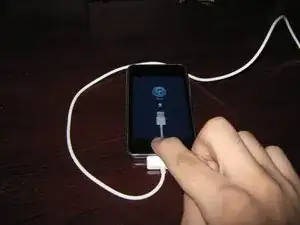

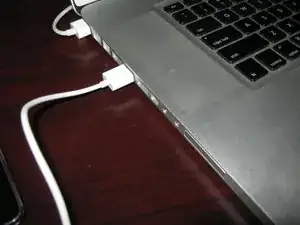
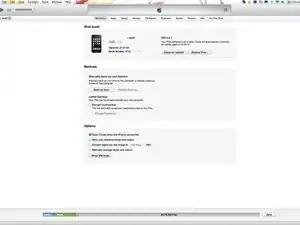



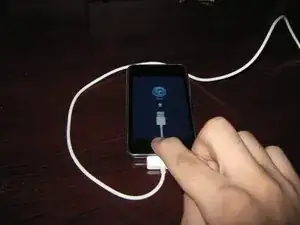

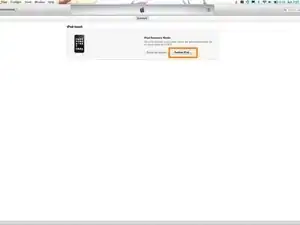
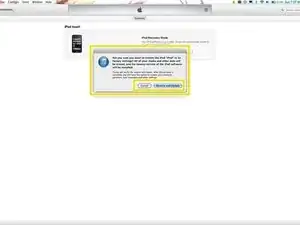
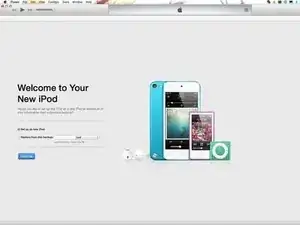

At this point it's coming in my computer: itune couldn’t connect to iPod because it's locked with a passcode.
any idea how to solve that?
Mer -
That’s normal. Put the device in recovery mode and it will not have that problem. Just bear in mind you won’t be able to do a backup of your data.
Nick -