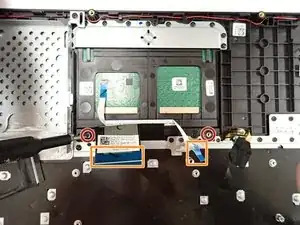Introduction
Use this guide for replacing the keyboard for your ASUS TUF Gaming FX505DY laptop. The keyboard is vital for operating any laptop for typing and the trackpad.
Only a Phillips size 1 screwdriver and a plastic pick (or a similar pointed object) are needed for this tutorial.
It is recommended that you keep track of the screws and remember where they should be when reassembling.
Make sure the laptop is turned off and unplugged before beginning the tutorial.
Tools
-
-
Turn off the laptop.
-
Disconnect the charging cable.
-
Flip the laptop so the back is facing up.
-
-
-
Use a Phillips #1 screwdriver to remove the five 6 mm screws that secure the back panel.
-
Use the same screwdriver to remove the six 13 mm screws securing the back panel.
-
-
-
Insert the plastic opening tool at a corner and pry up along the edges, leaving the back side with the hinges for last.
-
-
-
Gently lift up the back panel to release any remaining clips on the side with the hinges and remove the panel.
-
-
-
Lift the speakers from the pegs holding them down. Use minimal force as to not break the pegs or the speakers.
-
-
-
Identify the place where the speaker cable connects to the motherboard. The port should be "SPK"
-
-
-
Pull the cable off the motherboard using a plastic pick or other pointed item and remove the speakers.
-
-
-
With a Phillips 0-bit screwdriver, remove eight 5.0 mm screws on the silver brackets
-
With a Phillips 0-bit screwdriver, remove two 5.0 mm screws holding the edge of the fans in place
-
-
-
Gently remove all power cables connecting the fans to the motherboard.
-
Once all cables and screws are removed, carefully lift up and remove the fans and heat sink
-
-
-
With a Phillips 0-bit screwdriver, unscrew four 5.0 mm screws.
-
Disconnect the primary connector cable located at the bottom left and carefully remove the module.
-
-
-
Removing the ram, push down unto the ram and move the metal locking tabs to the side by lifting upward slightly then moving each to their outside.
-
Pull the ram out toward the angle when the ram is sticking up at an angle when released.
-
-
-
With a Phillips 0-bit screwdriver, unscrew four 5.0 mm top screws holding the hard drive in place.
-
Pinch the top left corner with your finger and slide the harddrive out of its casing.
-
-
-
With a Phillips 0-bit screwdriver, unscrew two 5.0 mm screws holding SSD down to the motherboard on the right side of the board
-
Slide module out of protective casing to remove piece.
-
-
-
With a size 0 Phillips screwdriver, unscrew three center 5 mm screws securing the board in place.
-
Carefully lift the board and place in a safe area.
-
-
-
With a size 0 Phillips screwdriver, unscrew two 5 mm screws holding the trackpad in place located at the bottom of the trackpad.
-
Carefully unclip the connector base to remove the two touchpad cables.
-
Remove the trackpad by sliding forward and lifting up.
-
-
-
The keyboard is the entire body without any of the other parts attached. Do not try to remove the metal plate from the body.
-
To reassemble your device, follow these instructions in reverse order.