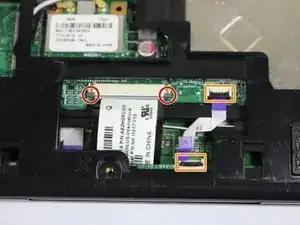Introduction
The touchpad is one of the most frequently used parts of the device. This can lead to a number of issues that may cause the touchpad to not function properly. To replace the touchpad in this device you must replace the entire cover/palm rest. If you have followed all the steps in the Troubleshooting Guide and found that you have a damaged or faulty touchpad, this step-by-step guide will lead you through the process of removing the battery, back-plate, hard drive, cover/palm rest, touchpad buttons, and keyboard.
Tools
-
-
Ensure the device is powered off by holding down the power button on the top left-hand side.
-
On a flat, level surface, flip the device over so that the back-plate is accessible.
-
-
-
Using a spudger or any fine-pointed tool, push the release slide away from the center of the device.
-
Simultaneously pull the battery out and away from the device.
-
-
-
Using the JIS J1 Screwdriver Bit and Driver, remove the center screw (7.0 mm) from the back-plate.
-
Using your hands, slide the back-plate away from the center of the device and remove.
-
-
-
Using the JIS J1 Screwdriver Bit and Driver, remove the two screws (9.0 mm) from the outward side of the hard drive.
-
-
-
Using your hand, slide the hard drive away from the center of the device until it disconnects from the motherboard.
-
Carefully lift the outward side of the hard drive and place the drive on a clean, non-magnetic surface.
-
-
-
Using the JIS J1 Screwdriver Bit and Driver, remove the six outside screws (7.0 mm).
-
Using the JIS J1 Screwdriver Bit and Driver, remove the seven inside screws (8.0 mm).
-
Using the JIS J1 Screwdriver Bit and Driver, remove the one inside screw (3.0 mm).
-
-
-
Using your hands, slide the brown release tabs for the keyboard connection away from the center of the device.
-
Gently remove the keyboard connection by pulling away from the center of the device.
-
Lift the black locks for the touchpad connections into the upward position.
-
Gently remove the touchpad connections by pulling the purple tabs away from the locks.
-
-
-
Flip the device over and open it.
-
Using the plastic opening tools, remove the cover/palm rest from the frame of the device.
-
-
-
Using the JIS J1 Screwdriver Bit and Driver, remove the 17 screws (3.0 mm) from the back of the keyboard.
-
-
-
Remove the keyboard by lifting up and away from the cover/palm rest. Be careful with the keyboard connection during this step.
-
-
-
Using the JIS J1 Screwdriver Bit and Driver, remove the two screws (7.0 mm) from touchpad buttons.
-
-
-
On the cover/palm rest, lift the black locks for the touchpad buttons into the upward position.
-
Remove the connection for the touchpad buttons by gently pulling the purple tabs away from the locks.
-
Remove touchpad buttons by lifting them up and away from the cover/palm rest.
-
To reassemble your device, follow these instructions in reverse order.