Introduction
You will need to use the screen replacement guide as a prerequisite.
Tools
-
-
Disconnect the ribbon connector from the digitizer side using your hands or the plastic opening tool.
-
Conclusion
To reassemble your device, follow these instructions in reverse order.









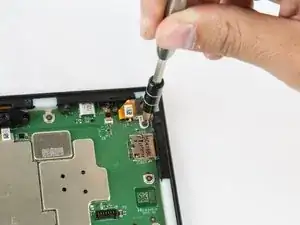
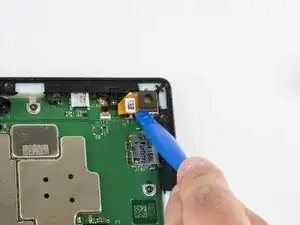
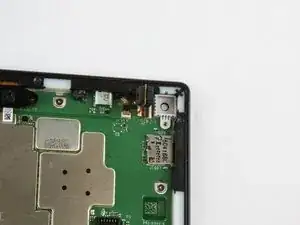



The right side with the power switch on top?
Sonny Shear -
Where is the right hand corner? Is it the corner nearest the USB connector? Farthest from USB connector?
Thanks!
Steve Ciciora -