Introduction
Replacing the motherboard of your Asus Q504UA-BHI5T13 laptop can take a bit of time because there is a lot of disassembly before accessing it but it is possible to do it yourself. Before you begin, make sure that you have the correct replacement motherboard. You can obtain this information by consulting the laptop’s user manual or contacting the manufacturer directly.
Be sure to power off your laptop and disconnect from the power cord before beginning this repair.
Tools
Parts
-
-
Insert any of the plastic opening tools into the seam to separate the back cover (it is recommended to start at the corner of the hinges). If you did it right, then the cover should pop off.
-
-
-
Once the back cover is removed, have the laptop facing upside down with the hinges facing toward you.
-
-
-
Use the small plastic opening tool to remove the ZIF Connector on the right side of the battery.
-
-
-
Once the back cover is removed, have the laptop facing upside down with the hinges facing nearest to you.
-
-
-
Using a Phillips #0 screwdriver, remove the three black 4mm screws located around the heat sink fan.
-
-
-
Using the same screwdriver, remove the four 4mm black screws around the copper lining
-
First remove the screw in the red circle.
-
Then remove the screw in the orange circle.
-
Next remove the screw in the yellow circle.
-
Finally, remove the screw in the green circle.
-
-
-
Use a pair of tweezers to pull and disconnect the cable located to the right of the heat sink fan.
-
-
-
Once the back cover is removed, have the laptop facing upside down with the hinges facing toward you.
-
-
-
Use the Phillips #0 screwdriver to remove the eight 4mm screws around the hard drive casing (located next to the Right [R] speaker).
-
Start off with the four black outer screws so that the casing can be released from the laptop unit.
-
The next sequence of screws to remove are the four silver screws.
-
To reassemble your device, follow these instructions in reverse order.
One comment
Is there a replaceable ram stick on the other side of the motherboard? It looks like there is only one slot on the top side.


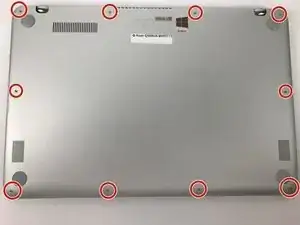











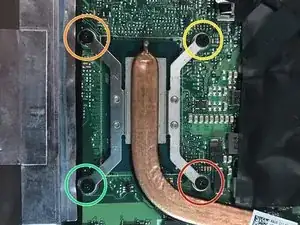


















Thank you very much for the walk through video, it helped me a lot.
Coastie228 -