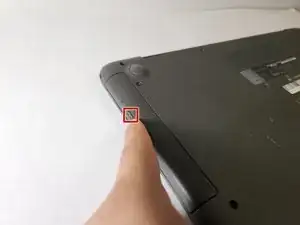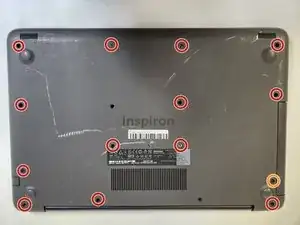Introduction
In this guide, you will successfully learn how to replace the battery in a Dell Inspiron 15-5565. Please see this page to perform troubleshooting.
Swollen batteries need to be replaced and should not be used. Visit this page for information on how to dispose of a swollen battery.
If the battery is stuck due to swelling, do not try to remove the battery yourself and seek professional assistance. For this device you can contact Dell Technical support to assist in this matter.
Tools
-
-
Remove the 4 mm screw that secures the optical drive bracket to the optical drive using a Phillips #00 screwdriver.
-
-
-
Eject the optical drive by pressing the eject button.
-
Push out the optical drive bracket using the iFixit opening tool.
-
-
-
Remove 13 8 mm screws from the bottom of the device using a Phillips #00 screwdriver.
-
Remove the single 4 mm screw from the bottom of the device using a Phillips #00 screwdriver.
-
Remove the three 4 mm screws from the optical drive slot using a Phillips #00 screwdriver.
-
-
-
Remove the five 5 mm screws from the outer edges of the battery using a Phillips #00 screwdriver.
-
Remove the battery from the laptop.
-
To reassemble your device, follow these instructions in reverse order.