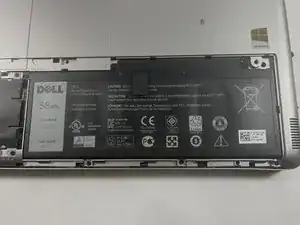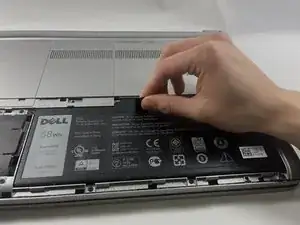Introduction
This is a replacement guide for the Dell Inspiron 17-7737 hard disk drive. The hard drive is the long-term memory and archive of a computer and is one of a computer's most essential parts in working conditions.
Disclaimer: Please be cautious in regard to swollen batteries, as battery acid is extremely toxic to humans, any puncture or leak can be a major issue if left unnoticed or unresolved.
Tools
-
-
Close the display and turn the computer over.
-
Remove the 5 mm screw on the left-hand side of the battery cover using a Phillips #1 screwdriver.
-
Loosen the captive screw on the right-hand side using a Phillips #1 screwdriver.
-
Conclusion
To reassemble your device, follow these instructions in reverse order.