Introduction
Following this guide will help you remove and replace the battery in your HP 15-db0015dx.
Reasons for battery replacement:
- Computer won’t turn on without being plugged in.
- Battery doesn’t seem to hold a charge.
Replacing the battery will alleviate these issues and lengthen the lifespan of your laptop.
Tools
Parts
-
-
Power off the device before starting.
-
Remove the rubber strips that hide the screws using the spudger.
-
Flip the device and unscrew the eleven screws with a Phillips #0 screwdriver.
-
-
-
Use the spudger tool to pry open the back cover.
-
Lift the back panel to access the inside.
-
Slide the CD drive to the left, and remove.
-
-
-
Unscrew the three battery screws with a Phillips #0 screwdriver.
-
Lift the battery up, disconnecting the connector first.
-
Push forward and remove the battery.
-
Conclusion
To reassemble your device, follow these instructions in reverse order.









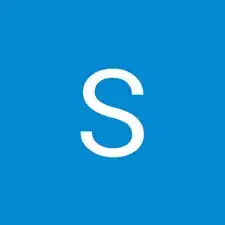
How can I remove the rubber strips? Which screwdriver head should I use?
Alex Watkins -