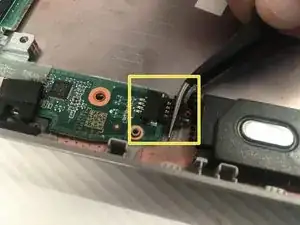Introduction
This guide will walk you through the replacement of a RAM that doesn’t hold enough storage in your HP Chromebook 14-ak041dx. The RAM is located inside the motherboard, so to replace the RAM, you will need to desolder it from the motherboard..
Tools
-
-
You will need a pair of tweezers and a Phillips screwdriver.
-
Remove eight 5mm Phillips #0 screws from the back cover of the laptop.
-
-
-
Using a pair of tweezers, remove the five grey silicone covers.
-
Remove the five 5mm Phillips #0 screws beneath the grey silicone covers.
-
Place them aside where they will not be lost.
-
-
-
Carefully open your Chromebook case and gently pull the keyboard away from the back panel.
-
Place the keyboard aside. Inspect for any visual damage or marks.
-
-
-
Slide a spudger underneath the white strip over the battery to gently pull the strip away from the adhesive sticking to the battery.
-
Using a pair of tweezers, grip the black tape connected to the battery, and gently pull back to unplug the battery.
-
-
-
Remove the two 1.5mm Phillips #000 from the copper heat sink on top of the motherboard.
-
Remove the heat sink from the laptop.
-
-
-
Remove the single 2.5mm Phillips #00 screw from the wireless card.
-
Gently pull the wireless card from the motherboard to remove it.
-
-
-
Gently pull the wire connector with a pair of tweezers to free it from the motherboard.
-
Use a pair of tweezers to remove the black ribbon cable from its connector.
-
Use the tweezers to detach the wire connector from the bottom left corner of the motherboard.
-
-
-
Remove the four Phillips #000 screws holding the motherboard in place.
-
Remove the motherboard from the laptop.
-
-
-
Carefully desolder the RAM using a soldering iron.
-
For soldering help, visit iFixit's How to Solder and Desolder Connections guide.
-
To reassemble your device, follow these instructions in reverse order.