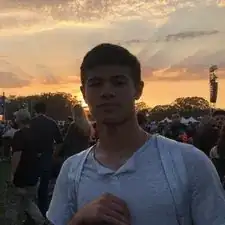Introduction
Use this guide to replace a broken touch pad in an HP Envy x360 15-bp143cl. The laptop is also identified by its model number, 3TS71UAR#ABA.
A broken touch pad will be unresponsive and will not allow a user to move the cursor without an external mouse. If this is the case, the touch pad will need to be replaced.
Before using this replacement guide, review the HP Envy x360 15-bp143cl Touch pad Troubleshooting page to make sure the touch pad is not disabled. You can use this page to check if any other factor is causing the touch pad not to respond.
Turn the laptop off and disconnect it from any power supply before starting the replacement process.
Wear the Anti-Static Wrist Strap before working near the motherboard to prevent any damage.
Tools
-
-
Use a Phillips #1 screwdriver (PH1 bit) to remove the four 6.5mm screws that were underneath the rubber strip.
-
-
-
Use a Torx T5 screwdriver (T5 bit) to remove the three 5mm screws near the bottom edge of the laptop.
-
-
-
Use a Phillips #1 screwdriver (PH1) to remove the seven 4mm screws indicated by the gray arrows on the battery.
-
-
-
Use a Phillips #1 screwdriver (PH1 bit) to remove the four 4mm screws securing the bottom metal bar.
-
Use a Phillips #1 screwdriver (PH1 bit) to remove the three 1mm screws securing the top of the touch pad.
-
-
-
Lift the bottom side of the touch pad.
-
Lift the black tab that secures the touch pad connecting cable to the laptop.
-
Pull the cable from the touch pad connecting port.
-
To reassemble your device, follow these instructions in reverse order.
One comment
Thanks now have to find one on E-bay….or?
Michael -