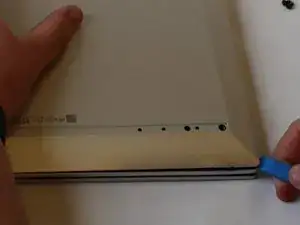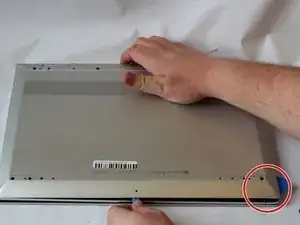Introduction
If your HP Envy x360 m Convertible (Model 15m-cn0012dx) trackpad is not responding use this guide to replace it
A faulty trackpad does not respond to touch or can be lagging.
Before starting, make sure all external connections are unplugged and the computer is turned off.
Tools
-
-
Set the laptop face down.
-
Peel back the grey screw guards, along the top and bottom edge of the back case. It may be helpful to use a spudger to get started.
-
-
-
Pry open the back cover using the iFixit Opening Tool.
-
While using the tool, place a pick at each corner of the computer (be careful and do it slowly).
-
Once all the corners are slightly lifted, carefully pop off the back cover.
-
-
-
Remove the screws around the perimeter of the battery holding it down with a Phillips #0 screwdriver.
-
Disconnect the battery cable from the motherboard.
-
Remove the battery by lifting it out of the laptop case.
-
-
-
Using a Phillips #0 screwdriver, remove the four 4mm screws from the metal plate covering the bottom edge of the trackpad.
-
Using a Phillips #0 screwdriver, remove the three 4mm screws from the top edge of the trackpad.
-
Remove the metal plate.
-
-
-
Use the iFixit opening tool, lift up the black lock tab of the ZIF connector.
-
Pull out the ribbon cable from the trackpad connector.
-
To reassemble your device, follow these instructions in reverse order.