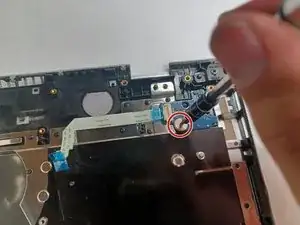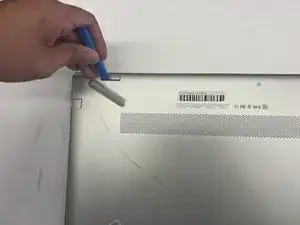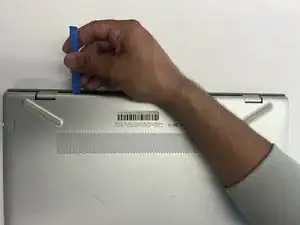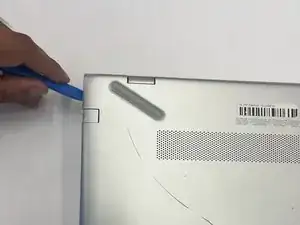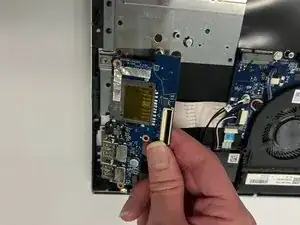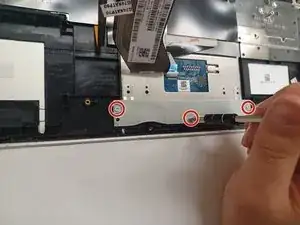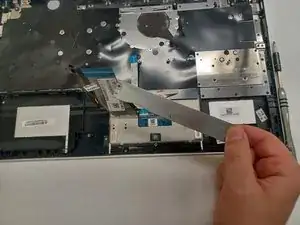Introduction
This guide shows you how to replace the built-in laptop keyboard assembly for the HP Pavilion 15-cc561st. This can fix issues such as stuck keys, unresponsive keys, missing keys, etc.
Tools
-
-
Use a Phillips #0 screwdriver to remove five screws from the bottom cover:
-
Two 5.6 mm screws
-
Three 5.8 mm screws
-
-
-
Insert an opening tool into the space between the display hinges and the bottom cover.
-
Firmly push the opening tool upwards to separate the bottom cover from these areas.
-
-
-
Use the opening tool again on the left and right sides.
-
Start prying at the areas closer to the rear of the laptop (near the display hinges) before moving towards areas that are closer to the front of the laptop (away from the display hinges).
-
-
-
Pull the battery towards the front edge of the laptop to disconnect it from the 8-pin battery connector.
-
Lift the disconnected battery upwards to remove it.
-
-
-
Gently release the slider of the ZIF connector that the USB port board is connected to.
-
Gently lift the Flat Flexible Cable away from the ZIF connector to disconnect the cable from the USB port board.
-
-
-
Use a Phillips #0 screwdriver to remove the two 5.8 mm screws that secure the USB port board.
-
-
-
Disconnect the WLAN antenna cables from the terminals on the WLAN module:
-
Cable labeled "1/AUX" which connects to the "Aux" terminal
-
Cable labeled "2/MAIN" which connects to the "Main" terminal
-
-
-
Remove the bundled cable connector from the terminal by pulling it horizontally out of its socket.
-
-
-
Remove 3 silver 2.95 mm screws with a Phillips #0 screwdriver
-
Remove the 4 black 5.65 mm screws with a Phillips #0 screwdriver.
-
-
-
To remove the ZIF ribbons, pull up on the tab and gently pull away from the connector. Repeat for all 6 ZIF ribbons shown.
-
-
-
Use a Phillips #00 screwdriver to remove the 2.22 mm silver screw that secures the power button PCB.
-
Lift to remove the power button PCB.
-
-
-
Use a Phillips #1 screwdriver remove the three 2.8 mm screws from the touchpad bracket.
-
Remove the touchpad bracket.
-
-
-
Lift up the keyboard ZIF Ribbon to reveal the 3 screws holding in the trackpad.
-
Remove the three 2.3 mm screws using a #1 Phillips Screwdriver.
-
Lift up on the trackpad to remove it.
-
What remains is the keyboard assembly to be replaced.
-
To reassemble your device, follow these instructions in reverse order.