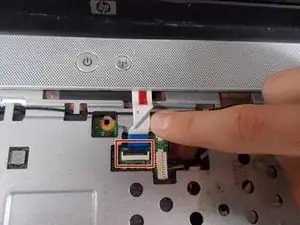Introduction
While durable, drops and other accidents can result in your laptop screen being cracked or broken. This guide will show you, step-by-step, how to replace the screen of an HP Pavilion G60-247CL laptop.
More than just a cosmetic issue, a broken screen can be a serious safety hazard depending on the degree of damage to it. Make sure to take your time when following this guide and handle all parts carefully to avoid any injuries from broken glass. For further precaution, follow this guide to tape the screen and protect yourself from shattered glass.
Before starting, make sure to power off your device and disconnect it from any power source.
Tools
-
-
Press down and to the right on the battery lock slide.
-
Once slid over to the right the battery will pop up and out.
-
-
-
Turn the computer around to the front side.
-
Using an opening tool, prop open the keyboard casing.
-
-
-
Carefully lift up the keyboard.
-
Gently pull up the connecting wire clip to completely detach the keyboard.
-
-
-
At the top right of the laptop there will be another wire clip holding the keyboard casing.
-
Carefully pull out the wire clip to fully detach the covering.
-
-
-
At the top right of the laptop remove the black wire from under the metal tabs using the tweezers.
-
-
-
At the top left of the computer remove the black clip using the opening tool.
-
Push the opening tool to the right to pop out the clip.
-
-
-
Locate at the bottom left of the computer a white clip.
-
Using an opening tool, prop out the white clip.
-
-
-
On the left side of the computer locate the black wire with the clear clip.
-
Gently pull the wire to the right to detach it.
-
-
-
At the top corners of the computer, unscrew the three Phillips #0 screws.
-
Lift up the top half of the computer carefully.
-
-
-
Locate the two screws at the bottom corners of the screen.
-
Using the tweezers remove the rubber black covering over the screw.
-
Remove the two Phillips #0 screws.
-
-
-
Using the opening tool, prop off the screen covering.
-
Remove the covering to expose the screen completely.
-
-
-
Remove the bottom two screen bearings.
-
Using a Phillips 1 screwdriver, remove the two screws on each side.
-
-
-
While the screen is still propped open remove the black wire from the bottom middle of the screen by pulling gently.
-
To reassemble your device, follow these instructions in reverse order.