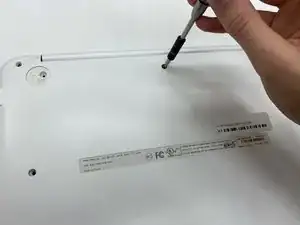Introduction
This guide shows you how to replace the charging port in your HP Pavilion x360 11-p110nr laptop. This repair may be necessary whenever the laptop is not able to charge, hold a charge, or power on.
Before committing to replacing the charging port, it is worth checking that the charger being used works. This can be accomplished by trying a different charger on the laptop, or trying the charger on a different laptop.
Using only a screwdriver and the replacement part, the entire process is fairly quick and easy, and with a bit of care it can be completed safely at home.
Caution: Anytime you are working with batteries or power, be sure to take care around the electricity and always unplug the battery before you attempt to replace the port.
Tools
-
-
Use a Phillips #0 screwdriver to remove all 6.7 mm screws from the bottom cover.
-
Carefully take the bottom cover off.
-
-
-
Before fully removing the top cover, locate the cable that connects the audio controls.
-
Lift the small black flap holding the cable to the motherboard, and remove the cable.
-
The bottom plate can now be safely removed.
-
-
-
Using a Phillips #0 screwdriver, unscrew the 5.6mm screw on top connecting the shielding to the board.
-
Using a Phillips #0 screwdriver, unscrew the 3.2mm screw on the bottom connecting the shielding to the board.
-
-
-
Lift the hinge.
-
Remove the long shielding that was under the hinge.
-
Remove and replace the charging port.
-
To reassemble your device, follow these instructions in reverse order.