Introduction
Amazon’s Kindle Paperwhite 3rd Generation possesses a GS957661, 3G motherboard. This guide requires that the Kindle is turned off, and that a plastic opening tool, angled precision tweezers, and a PH000 screwdriver are used.
Tools
-
-
Gently pry the bezel off the screen using a plastic opening tool. Start at the corners and slide around the edges until you return to your starting point.
-
-
-
Flip the black latch with a plastic opening tool, and then gently pull back the orange ribbon cable.
-
-
-
Flip the tiny off-white latch with angled precision tweezers toward the direction of the battery.
-
Gently peel back the orange ribbon cable.
-
-
-
Peel back the orange ribbon cable near the battery.
-
Flip the tiny black latch with angled precision tweezers toward the closest edge of the device.
-
-
-
Unscrew the six 3.0 mm Phillips #000 screws surrounding the motherboard.
-
Unscrew the one 2.5 mm Phillips #000 screw.
-
To reassemble your device, follow these instructions in reverse order.

















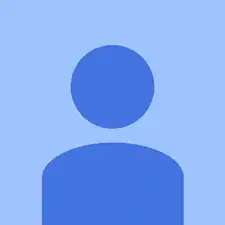
Be very careful along the lower left side, where the cable to the touchscreen can be easily cut with a plastic spudger.
John Kenny -
Be careful at the top of the 3G version. The wifi and cell antennas are located along here.
James Sullivan -
I can’t get my spudger in to start lifting. Any advice?
Davey -
it takes a bit of force to first insert the spudger into the crack
bonjoukhadar -
Be careful inserting the spudger too quickly. The glue holding the screen pulled loose in two spots along the side before the bezel did and there are lines along the border of my screen now.
Nick -
I made my own version of Nick’s error: I inserted a pick too far under the bezel, and very slightly separated the screen, leaving a small shadow in a corner. Easy does it!
Other than that, battery replacement was super-easy and successful.
Brad Compton -