Introduction
Use this guide to separate the motherboard from your device.
Tools
-
-
Use the plastic opening tool to undo the ten plastic clips around the back panel of the Kindle.
-
-
-
Remove the indicated four 2 mm screws with a Phillips #00 screwdriver. (Units with the 3G assembly have Phillips #000 screws.)
-
Next, gently lift the 3G assembly with a Spudger or your fingers.
-
Disconnect the antenna lead by carefully prying it off the 3G board with a plastic tool.
-
-
-
With the screen facing you, use your heated iOpener or other heating element to loosen the glue holding the WiFi unit to the screen. After 30 seconds, remove the heating element.
-
After the glue is loosened, use a thin tool, like a Spudger or small plastic opening tool, to separate the WiFi unit from the screen.
-
-
-
With the motherboard facing you, use the pointy end of your Spudger to gently separate the two speaker's connectors.
-
Use your #00 Phillips Screwdriver to remove the seven 2 mm screws.
-
-
-
Use a Spudger to separate the display's connector from the motherboard.
-
Gently remove the motherboard from the display support.
-
To reassemble your device, follow these instructions in reverse order.



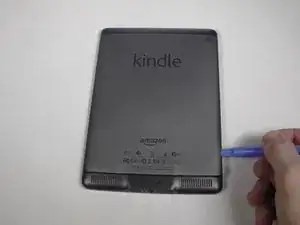












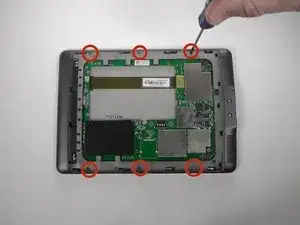
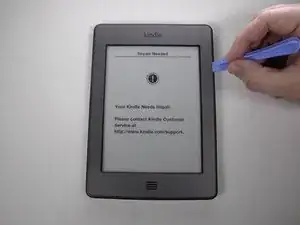
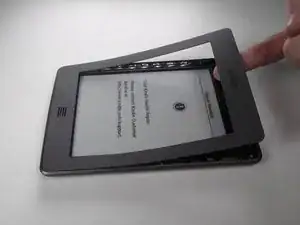





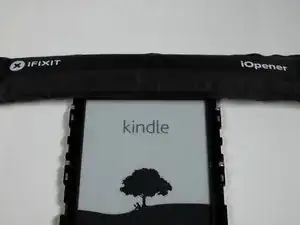
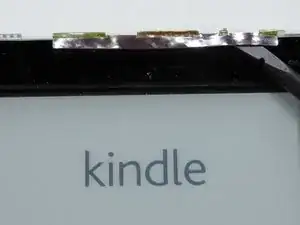





Wear work gloves as the tool can easily slip and stab you in the hand.
BRUCE -