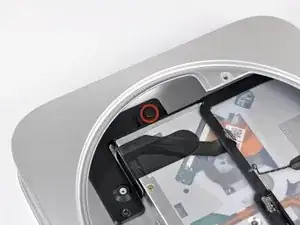Introduction
Use this guide to completely replace your optical drive. Replacing the logic board requires removal of the logic board along with most other components in your mini. Also, reattaching the thermal sensors may require rubber cement.
Tools
Parts
-
-
Place your thumbs in the depressions cut into the bottom cover.
-
Rotate the bottom cover counter-clockwise until the white dot painted on the bottom cover is aligned with the ring inscribed on the outer case.
-
-
-
Tilt the mini enough to allow the bottom cover to fall away from the outer case.
-
Remove the bottom cover and set it aside.
-
-
-
Remove the two 11.3 mm T6 Torx screws securing the fan to the logic board near the antenna plate.
-
-
-
Lift the fan out of the mini for enough clearance to access its connector.
-
Carefully pull the fan cables upward to lift the fan connector up out of its socket on the logic board.
-
Remove the fan.
-
-
-
Lift the cowling from the end nearest the antenna plate.
-
Rotate the cowling away from the outer case and remove it from the mini.
-
-
-
Remove the following screws securing the antenna plate to the mini:
-
Two 6.6 mm T8 or T9 Torx screws
-
Two 5.0 mm T8 Torx or 2.0 mm Hex screws (either will work)
-
-
-
Slightly lift the antenna plate from the end closest to the RAM.
-
Carefully pull the antenna plate straight away from the circular rim of the outer case.
-
-
-
Use the tip of a spudger to carefully pry the antenna connector up off the AirPort/Bluetooth board.
-
-
-
Remove the following three screws:
-
One 5.0 mm T8 Torx or 2.0 mm Hex screw (either will work)
-
One 16.2 mm T6 Torx screw
-
One 26 mm T6 Torx standoff
-
-
-
Carefully pull the wires for both hard drive thermal sensors upward to lift their connectors up and out of the sockets on the logic board.
-
-
-
Use the flat end of a spudger to pry both the hard drive and optical drive connectors up out of their sockets on the logic board.
-
-
-
To disconnect the optical drive thermal sensor, pinch its cables between your thumb and a spudger and pry the spudger upward to lift the connector up and out of its socket on the logic board.
-
-
-
Use the tip of a spudger to lift the IR sensor connector up and out of its socket on the logic board.
-
-
-
Insert a Mac mini Logic Board Removal Tool into the two holes highlighted in red. Be sure it makes contact with the outer case below the logic board before proceeding.
-
Carefully pull the tool toward the I/O board. The logic board and I/O board assembly should slightly slide out of the outer case.
-
Cease prying when the I/O board is visibly separated from the outer case. Remove the Mac mini Logic Board Removal tool.
-
-
-
Simultaneously push the two plastic clips on the far left and right sides of the I/O board toward the middle of the I/O board and pull the I/O board away from the outer case.
-
-
-
Pull the I/O board/logic board assembly out of the outer case enough to access the power connector.
-
Use a pair of tweezers to disconnect the power cable from the logic board.
-
-
-
Carefully slide the logic board assembly out of the mini, minding any cables that may get caught.
-
-
-
Remove the 7.9 mm T6 Torx screw securing the power supply and optical drive to the outer case.
-
-
-
Pull the silver metal AC-In socket retainer away from the side of the outer case and remove it from the mini.
-
-
-
Remove the two 6.3 mm T6 Torx screws securing both sides of the optical drive bracket to the optical drive (four screws total).
-
-
-
Remove the optical drive bracket from the optical drive, minding any cables that may get caught.
-
-
-
Disconnect the optical drive cable by pulling its connector away from the body of the optical drive.
-
-
-
Carefully pry the optical drive thermal sensor off the adhesive securing it to the optical drive.
-
To reassemble your device, follow these instructions in reverse order.
4 comments
Question; I've got this model Mac Mini and the optical drive has a disc stuck in it. Does anyone know if there is an emergency release mechanism anywhere? (I searched in the usual obvious places but was unable to find it.) I'm trying to determine whether I will need to remove the entire optical drive or not. (And even if I do, will that give me any greater access to the stuck CD -- assuming I don't smash the old optical drive with a proverbial hammer?)
Is it possible to just remove the optical drive entirely? I accidentally tore the thermal sensor connector completely off the motherboard when replacing the harddrive with a bigger one, and now the optical drive fan is running at full speed constantly.
The link for optical drive repair points to the wrong tutorial ( snow leopard installation) , at least on the french version.