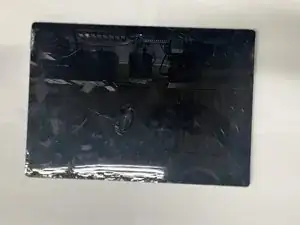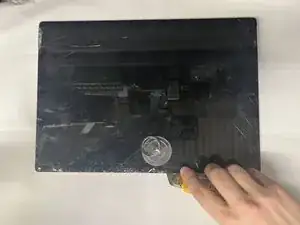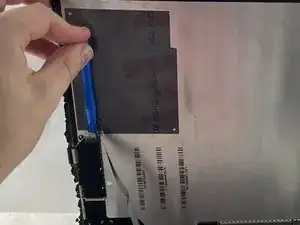Introduction
If there is no audio coming of the Microsoft Surface Book 2 15'' while using wired headphones there is a chance the headphone jack has gone bad. That being said there are a few other causes that could lead the headphone jack not having any volume output. This is mainly settings in the setting menus that need to be changed. You can find guides to those here. It is recommended that you attempt the solutions posted there first before replacing the headphone jack because damage could be caused to the device while attempting to replace it.
With that being said the replacement of the headphone jack is very simple only requiring only a ribbon cable to be unplugged on the motherboard.
Tools
-
-
Open up the laptop and orientate it so you see the right side.
-
Count from the bottom up by six holes on the tablet portion of the laptop.
-
-
-
Take a paper clip and undo a portion of it.
-
Place the paperclip in the sixth and push until you hear a click.
-
Once you hear the click lift up on the right side of the tablet from the base until they separate.
-
After the right side has been detached, lift up the left side as well.
-
-
-
Place the tablet on a flat surface.
-
Using a heat gun or iOpener, heat up the edges of the screen to soften up the adhesive.
-
-
-
With either a pick or exacto knife, slice underneath the edge of the screen.
-
Slowly make your way around the screen, and carefully cut the adhesive that secures the screen to the frame.
-
-
-
Lift up the screen.
-
Detach the ribbon cables connected from the screen to the motherboard on the underside of the screen.
-
-
-
Use a T3 Torx screwdriver to remove eleven 4 mm screws from the motherboard.
-
Use a T3 Torx screwdriver to remove the ten 2.5 mm screws from the top bar.
-
-
-
Once the screws are removed from the top bar, gently lift up and remove the top bar.
-
Gently lift up on the motherboard to remove it.
-
-
-
On the motherboard, unplug the ribbon cable connecting the headphone jack to the motherboard.
-
Flip up the latch on the connector and then pull out the cable.
-
To reassemble your device, follow these instructions in reverse order.