Introduction
When a Chromebook is plugged into an outlet with a working adapter, but the device will neither charge or power on, this is a sign that the charging port is damaged and needs to be replaced. This guide shows how to replace a defective charging port for a Poin2 Chromebook 11.
Tools
-
-
Power down the Poin2 Chromebook 11 and disconnect the power adapter.
-
Close the Chromebook and position it with the base facing up.
-
Use a #0 Phillips screwdriver to unscrew the ten 7mm screws that hold the base to the rest of the frame
-
-
-
Insert a 1cm-wide plastic opening tool between the base and top frame.
-
Pry (up and down) around the entire border of the Chromebook to separate.
-
Use your hands to gently lift the base away from the frame.
-
-
-
Disconnect the white 8-wire battery connector from the motherboard using a spudger to push the two L-shaped clips out of the port.
-
-
-
Disconnect the charging port from the motherboard using a spudger to push the 4-wire connector out from the port.
-
To reassemble your device, follow these instructions in reverse order.





















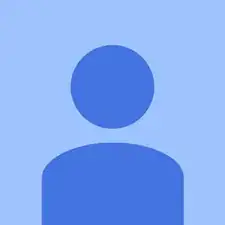
Rubber feet at the base DO have screws. I broke mine not knowing this.
Marty -