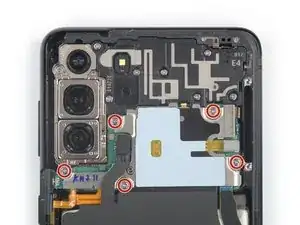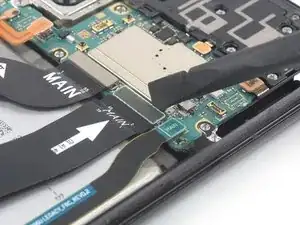Introduction
Use this guide to replace a worn-out or dead battery in your Samsung Galaxy S21 Plus.
This guide was performed on the SM-G996B/DS (international) model. Other models have an additional antenna cable sitting in the edge of the midframe.
If your battery is swollen, take appropriate precautions.
For your safety, discharge your battery below 25% before disassembling your phone. This reduces the risk of a dangerous thermal event if the battery is accidentally damaged during the repair.
Although it’s not necessary to remove the interconnect cables to replace the battery we advise doing so. It makes the battery removal and the reassembly way easier.
If you do not replace the adhesive seals when reassembling, your device will function normally, but will most likely lose its water protection.
You’ll need replacement adhesive to reattach components when reassembling the device.
Tools
Parts
-
-
Prepare an iOpener and apply it to the back cover for at least three minutes to loosen the adhesive underneath.
-
-
-
Secure a suction handle to the bottom edge of the back cover, as close to the edge as possible.
-
Lift the back cover with the suction handle to create a small gap between the back cover and the frame.
-
Insert an opening pick into the gap you created.
-
Slide the opening pick to the bottom left corner to slice the adhesive.
-
Leave the opening pick in place to prevent the adhesive from resealing.
-
-
-
Insert a second opening pick at the bottom edge of your phone.
-
Slide the opening pick to the bottom right corner to slice the adhesive.
-
Leave the opening picks in place to prevent the adhesive from resealing.
-
-
-
Insert a third opening pick at the bottom right corner of your phone.
-
Slide the opening pick along the right edge of your phone to slice the adhesive.
-
Leave the opening pick in the top right corner to prevent the adhesive from resealing.
-
-
-
Insert a fourth opening pick underneath the top right corner of your phone.
-
Slide the opening pick along the top edge to slice the adhesive.
-
Leave the opening pick in the top left corner to prevent the adhesive from resealing.
-
-
-
Insert a fifth opening pick underneath the bottom left corner.
-
Slide the opening pick along the left edge of the back cover to slice the remaining adhesive.
-
-
-
Remove the back cover.
-
This is a good point to power on your phone and test all functions before sealing it up. Be sure to power your phone back down completely before you continue working.
-
Remove any adhesive chunks with a pair of tweezers or your fingers. Use some high concentration (over 90%) isopropyl alcohol to wipe away any adhesive residue.
-
If you're using Samsung custom-cut adhesives, follow this guide.
-
If you're using double-sided tape, follow this guide.
-
-
-
Insert an opening pick underneath the left bottom end of the NFC antenna and charging coil assembly.
-
Carefully slide the opening pick along the bottom left edge of the assembly to separate it from the battery.
-
-
-
Insert an opening pick underneath the bottom end of the NFC antenna and charging coil assembly.
-
Carefully slide the opening pick along the bottom of the assembly to separate it from the loudspeaker.
-
-
-
Use a spudger to disconnect the charging coil by prying the connector straight up from its socket.
-
-
-
Use a spudger to disconnect the NFC antenna by prying the connector straight up from its socket.
-
-
-
Use a Phillips screwdriver to remove the five 3.9 mm-long screws securing the NFC antenna and charging coil assembly.
-
-
-
Use a pair of tweezers or your fingers to carefully remove the NFC antenna and charging coil assembly.
-
-
-
Use a spudger to disconnect the battery cable by prying the connector straight up from its socket.
-
-
-
Use a Phillips screwdriver to remove the six 3.9 mm-long screws securing the loudspeaker assembly.
-
-
-
Insert an opening pick into the gap between the top edge of the loudspeaker assembly and the midframe.
-
Use your opening pick to pry up the loudspeaker assembly by tilting it downwards.
-
-
-
Use a spudger to disconnect the display flex cable by prying its upper connector straight up from its socket.
-
-
-
Use a spudger to disconnect the main and interconnect flex cables from the motherboard by prying their upper connectors straight up from their sockets.
-
-
-
Use a spudger to disconnect the display flex cable by prying its bottom connector straight up from its socket.
-
Use your fingers or a pair of tweezers to carefully remove the display flex cable.
-
-
-
Use a spudger to disconnect the main flex cable from the daughterboard by prying its bottom connector straight up from its socket.
-
Use your fingers or a pair of tweezers to carefully remove the main flex cable.
-
-
-
Use a spudger to disconnect the interconnect flex cable from the daughterboard by prying its bottom connector straight up from its socket.
-
Use your fingers or a pair of tweezers to carefully remove the interconnect flex cable.
-
-
-
Use a spudger to disconnect the power button flex cable by prying the connector straight up from its socket.
-
Use your spudger to carefully bend the flex cable to the side to avoid damaging it during the battery removal.
-
-
-
Apply a few drops of high concentration (over 90%) isopropyl alcohol to the gaps in between the frame and the left and right edge of the battery.
-
Let the isopropyl alcohol penetrate the battery adhesive for at least two to three minutes.
-
-
-
Secure a suction handle to the battery, as close to the battery edge as possible.
-
Insert an opening pick into the gap between the edge of the battery and the frame.
-
Rotate the opening pick to insert its long edge into the gap.
-
-
-
Pull up on the suction handle and tilt the opening pick downwards at the same time to pry up the battery.
-
If possible, turn on your device and test your repair before installing new adhesive and resealing.
Compare your new replacement part to the original part—you may need to transfer remaining components or remove adhesive backings from the new part before installing.
To reassemble your device, follow these instructions in reverse order. During reassembly apply new adhesive where necessary after cleaning the relevant areas with isopropyl alcohol (>90%).
Follow this guide to perform a battery cycle reset, and calibrate your newly-installed battery.
Take your e-waste to an R2 or e-Stewards certified recycler.
Repair didn’t go as planned? Try some basic troubleshooting, or ask our Answers community for help.