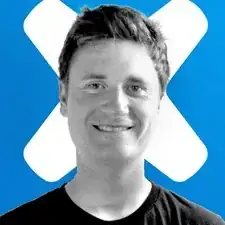Introduction
Follow this guide to replace the touchpad on a Sony PlayStation 5 DualSense controller.
Note: This guide is for DualSense controllers with an FCC ID ending in 1. Check the back of your controller to verify your model. If yours ends in A, there will be differences in the internal design.
Tools
-
-
Insert an opening pick underneath the middle trim at the bottom-right corner of the controller to release the clips securing it to the case.
-
-
-
Slide the opening pick along the lower-right edge of the middle trim to release the clips securing it to the case.
-
-
-
Insert an opening pick underneath the middle trim at the bottom-left corner of the controller to release the clips securing it to the case.
-
-
-
Slide the opening pick along the lower-left edge of the middle trim to release the clips securing it to the case.
-
-
-
Use your fingers to lift up the bottom edge of the middle trim to release the remaining clips.
-
Lift the middle trim over the joysticks to remove it.
-
-
-
Insert the flat end of a spudger into the gap above the L1 button.
-
Pry upward to remove the L1 button.
-
-
-
Insert the flat end of a spudger into the gap above the R1 button.
-
Pry upward to remove the R1 button.
-
-
-
Use a Phillips screwdriver to remove the two 6.4 mm screws securing the bottom corners of the lower case.
-
-
-
Use the pointed edge of a spudger to unclip the two clips on either side of the headset jack.
-
-
-
Grab the lower microphone ribbon cable pull tab with your fingers or a pair of tweezers and disconnect it from the motherboard.
-
-
-
Grip the right trigger assembly ribbon cable pull tab with a pair of tweezers or your fingers and pull up to disconnect it from the motherboard.
-
-
-
Grip the right trigger assembly ribbon cable pull tab with a pair of tweezers or your fingers, and pull up to disconnect it from the trigger assembly.
-
Remove the ribbon cable.
-
-
-
Grip the left trigger assembly ribbon cable pull tab with a pair of tweezers or your fingers and pull up to disconnect it from the motherboard.
-
-
-
Grip the left trigger assembly ribbon cable pull tab with a pair of tweezers or your fingers, and pull up to disconnect it from the trigger assembly.
-
Remove the ribbon cable.
-
-
-
Use a pair of tweezers or your fingers to grip the upper microphone ribbon cable pull tab, and pull up to disconnect it from the motherboard.
-
-
-
Use a pair of tweezers or your fingers to grip the touchpad ribbon cable pull tab, and pull it straight out of the motherboard connector.
-
-
-
Use a Phillips screwdriver to remove the two 6.4 mm screws securing the midframe to the front case.
-
-
-
Use a Phillips screwdriver to remove the two 6.4 mm screws securing the touchpad bracket to the touchpad.
-
To reassemble your device, follow the above steps in reverse order.
Take your e-waste to an R2 or e-Stewards certified recycler.
Repair didn’t go as planned? Try some basic troubleshooting, or ask our Answers community for help.
9 comments
New touch won’t work with motherboard
Can you elaborate? I’m looking to buy one of these for this repair, and not sure which, or where
Hii, first of all big fan but i am havinf trouble finding the touchpad motherboard online to replace mine like i am talking about the whole unit cus the ribbon that is atach to mine i glued on and cant replase the ribbon so if you guys can help me find it would be a big help thx
Did you found a replacement part? I'm looking for the same thing
kasynparts have ps5 touchpad replacement parts