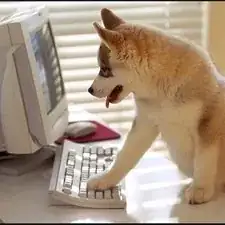Introduction
Tools
-
-
Unlock the screen and lift the corner. Carefully turn it over until it faces away from the keyboard. This is the same procedure as turning the screen over to use the computer in the fashion of a tablet.
-
-
-
Use the Metal Spudger Set to carefully separate screen from backing. Be sure to keep the grey panel flush with the screen front.
-
To reassemble your device, follow these instructions in reverse order.
2 comments
Bad. Do not follow this guide. The top half of the lid that has the word sony needs to be pried off the case first, it slides off. Then you remove the six or so screws from the screen, then follow the rest of these instructions, otherwise you end up with broken screw holes.
Josh -
I found the problem with my laptop Screen flicker but it is not the screen or GPU or driver there is a loose or broken connection in the screen cable that could the flickering. It cost me a new screen and had the same issue if you fiddle with the screen cable you will see when you touch or move the cable the screen starts to flicker.