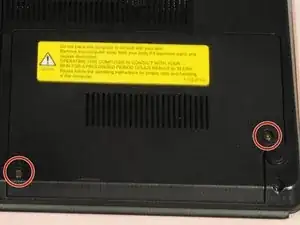Introduction
Can you not hear any audio through your headphones? Replacing the headphone jack may take quite a few steps, but is simple to do.
Tools
-
-
Turn the device over onto its back, where the battery is at the top of the device. Slide the "lock" switch to the right.
-
-
-
Slide the "release" switch to the left and gently lift the battery up to remove it.
-
Completely remove the battery from the device.
-
-
-
Place the laptop upside down with the bottom panel facing upwards.
-
Locate the screw that holds the small panel covering your laptop's Ram. This panel should be in the dead center of your laptop.
-
Unscrew the screw and remove the panel.
-
-
-
Before you move away from where your RAM is located, be sure to unplug the wire labeled To MB. If you do not unplug this, the back panel you are trying to remove will not come off.
-
-
-
Next, locate the panel covering your laptop's hard drive. This panel should be located on the lower right hand side of your laptop.
-
Unscrew the cover on the hard drive.
-
Remove the hard drive cover.
-
-
-
Remove the screws holding the rest of the outside panel down.
-
Gently lift the panel up to remove it once all the screws have been removed.
-
-
-
Locate the headphone jack, which will be in the top right hand corner of the panel. The headphone jack board is a bright green, you can't miss it.
-
To reassemble your device, follow these instructions in reverse order.