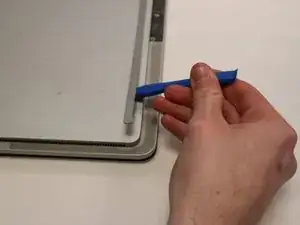Introduction
This is a guide on how to replace the battery in a Microsoft Surface Laptop Studio. You may need to replace your battery if your device is unresponsive and won't turn on after charging it, or if battery life is short. You will only need a few tools for the repair and it only takes 10-15 minutes.
Tools
Conclusion
To reassemble your device, follow the instructions in reverse order.