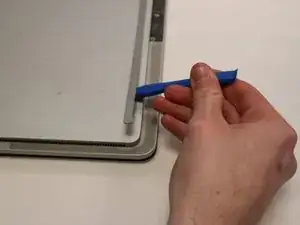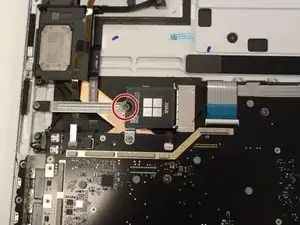Introduction
This is a guide to replace the SSD in a Microsoft Surface Laptop Studio. You may need to replace the SSD if your computer is slower opening or using files. A bad SSD may also cause files to disappear. This is a very simple guide that only requires a few tools. It should only take 15-20 minutes.
Tools
Conclusion
To reassemble your device, follow these instructions in reverse order.