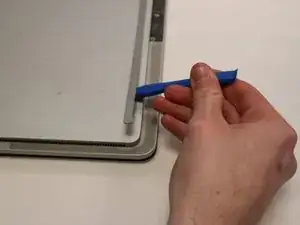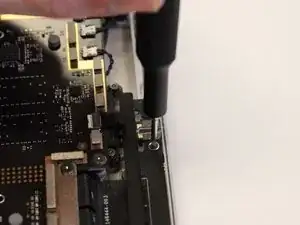Introduction
This is a guide to replace your devices surflink port. This is a simple and short guide that doesn't require many tools. You may need to replace the surflink ort if it is unresponsive, but don't worry as this guide will only take a short amount of time.
Tools
-
-
Remove the left I/O bracket by unscrewing the the three M1109237 screws with your T3 Torx Screwdriver.
-
Conclusion
To reassemble your device, follow these instructions in reverse order.