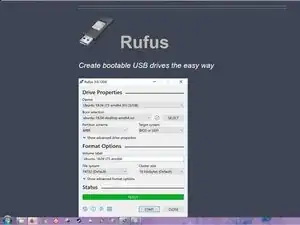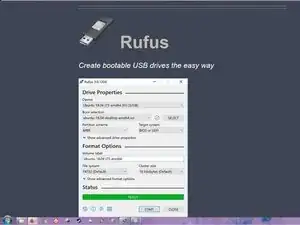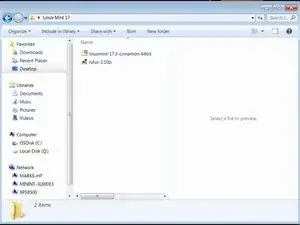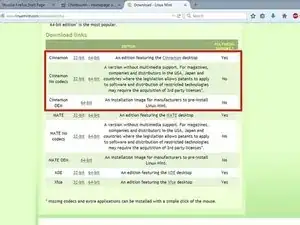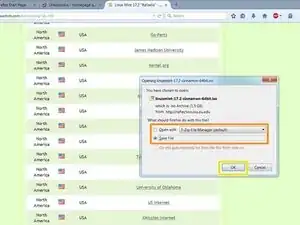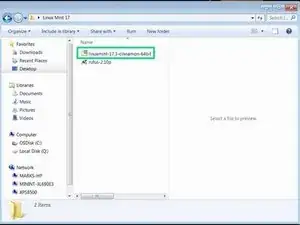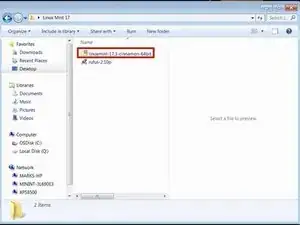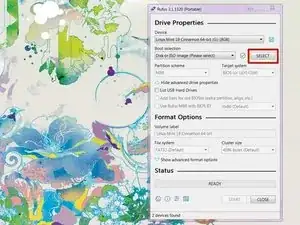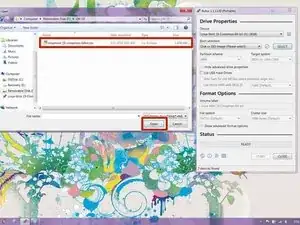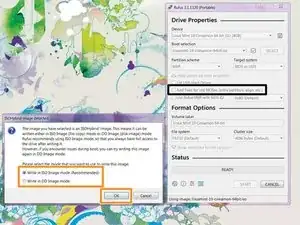Introduction
If you are unsure how to write an ISO to a USB flash drive, this guide will show you how using Rufus. Many modern systems do not include an internal optical drive and require a USB flash drive to boot unless you use a USB optical drive. This is especially common on modern laptops as well as some desktops where it is an option and is not standard. In many cases, using a USB drive is a more practical workaround with these systems.
Unless your application REQUIRES a DVD, it is generally better to use a USB flash drive that is at least 16-32GB*.
*An 8GB drive can often be used; however due to the cost difference in manufacturing and retail, these chips tend to "bulk only" now, as well as being used in no-name drives only. Do not waste your time using an 8GB USB drive unless you are using one you already own. 16GB drives have a similar cost issue today but are still viable if it is all you can find.
READ: Important note about legacy operating systems.
Important: OSes without USB boot support are not guaranteed to work. While the risk of a problem is low, results outside of Linux and modern Windows releases are NOT GUARANTEED.
This guide was originally written just for Linux. However, it can be used with any operating system that supports USB boot and is not tied to one specific operating system in practice. Since these operating systems can create unforeseen issues I cannot easily figure out, you are on your own if it has an issue.
Guide notes
- If you have a used USB drive, format it outside of Rufus before use.
- DVD creation is not covered. It was covered in Revision 1 but the archive got lost with time. I did my absolute best to preserve it for the community but lost the battle.
- This guide is on Revision 3. If you are using Rufus 2.x, refer to Revision 2.
Tools
-
-
Open Rufus and click SELECT. Find the ISO and click Open.
-
Rufus will ask you to choose ISO or DD mode. If unsure, choose ISO mode.
-
After configuring the writing process, click start. Click OK on the formatting warning.
-
2 comments
Unetbootin does not work anymore and is considered unstable to use when installing any Linux OS, also 4GB USB drives are more than big enough to get the job done
My reasoning for saying 8GB is because 4GB sticks are all but nonexistent (8GB is more popular now), but if you already own the 4GB stick then it'll work. I even use one from 2006 in the guide, to show that reuse is possible.
Oh really? I always thought it was still a usable option - thanks for letting me know that I was wrong.
Nick -