Introduction
Follow the steps in this guide to replace the front panel in a 21.5" Retina 4K 2019 iMac.
Some images in this guide use an older iMac, which has minor visual differences. These differences do not affect the repair procedure.
This procedure involves removing the faulty/broken display, as well as transferring the display data cable and thermal sensor to a new display.
Tools
Parts
-
-
With the hinge free to move, the iMac will be unbalanced and hard to work on. Place an iMac service wedge, in the stand to stabilize the iMac.
-
-
-
Starting on the left side of the display, near the power button, insert the iMac Opening Tool into the gap between the glass panel and the rear enclosure.
-
-
-
Use the tool like a pizza cutter—roll it along the gap, cutting the foam adhesive in between the frame and display.
-
Run the tool up along the left side of the display.
-
-
-
Starting from the top right corner of the iMac, wedge a plastic card between the display and frame.
-
-
-
Gently twist the plastic card sideways to create a gap between the display and frame.
-
Move slowly and be careful not to stress the display glass too much—you only need to make a gap of about 1/4".
-
-
-
Slide the card toward the center of the display to cut any of the remaining adhesive along the top right corner of the iMac.
-
-
-
Wedge the plastic card into the top right corner once again, and leave it there to prevent the adhesive from resticking.
-
-
-
Insert a second plastic card into the gap between the display and frame near the top left corner of the iMac.
-
-
-
With both plastic cards inserted as shown near the corners, gently twist the cards sideways to increase the gap between display and case.
-
Begin to lift the top of the display up from the frame.
-
-
-
Hold the display with one hand while using your other hand to unplug the display power cable.
-
-
-
Continuing to support the display with one hand, flip up the metal retaining bracket on the display data cable.
-
Carefully pull the display data cable from its socket on the logic board.
-
-
-
Lift the display up from the frame and remove it from the iMac.
-
It may be necessary to slowly lift from one side to peel against the remaining adhesive.
-
-
-
Use your fingernail or the pointed tip of a spudger to flip up the retaining flap on the display data connector.
-
-
-
Pull the display data cable connector straight out of its socket on the back of the display.
-
-
-
Use an iOpener near the top edge of the display assembly to heat and soften the adhesive on the piece of tape holding the thermal sensor in place.
-
-
-
Use an opening pick to break up the adhesive holding the thermal sensor to the back of the iMac display.
-
-
-
Disconnect the thermal sensor from its socket on the back of the display.
-
Remove the thermal sensor and transfer it to your new display assembly.
-
Compare your new replacement part to the original part—you may need to transfer remaining components or remove adhesive backings from the new part before installing.
To reassemble your device, follow the above steps in reverse order.
Take your e-waste to an R2 or e-Stewards certified recycler.
Repair didn’t go as planned? Check out our Answers community for troubleshooting help.
2 comments
What is the part number of a replacement screen?
Follow-up question: Which prior models does the 2019 21.5" iMac share its screen with?





















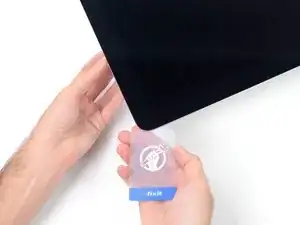
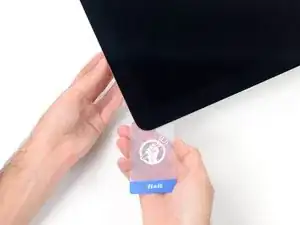
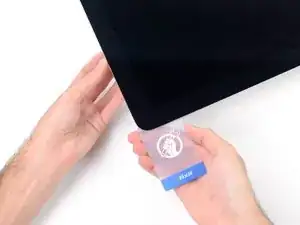





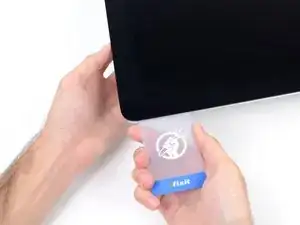
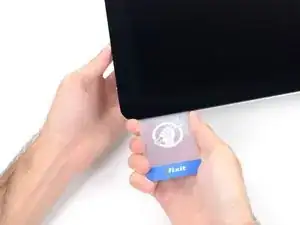


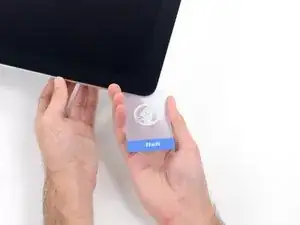



































Maybe your directions should suggest fixers to buy RAM cards in pairs. I wanted 32 Gig of RAM, and I bought and installed one 32 G RAM and while it seems fine, one source told me it would be 5-10% faster if I had put in two 16 RAM cards. Is that accurate?
BRUCE CLARKE -
it would at least be that much faster, in theory some applications should run twice as fast
blakebest -