Introduction
Tools
-
-
Use the flat end of a spudger to disconnect each of the four antenna connectors from the AirPort/Bluetooth card.
-
Leftmost
-
Top
-
Upper right
-
Lower right
-
-
-
Flip up the metal retaining bracket on the iSight camera cable.
-
Pull the camera cable connector straight out of its socket, toward the top of the iMac.
-
-
-
Use the flat end of a spudger to disconnect the headphone jack cable connector from its socket on the logic board.
-
Gently push the cable out of the way.
-
-
-
Remove the following screws from the front of the logic board:
-
Two 23.7 mm T10 screws
-
Four 7.4 mm T10 screws
-
One 20.8 mm T25 spacer screw
-
One captive T10 screw
-
-
-
Pull the cable and connector through the right hard drive bracket. Move the cable to the right side of the iMac, out of the way of the exhaust port.
-
-
-
Tilt the logic board slightly forward.
-
Lift the logic board straight up and out of the iMac. Be careful not to snag on any of the screw posts attached to the inside of the rear case.
-
-
-
When reassembling your iMac, be very careful to align the exterior I/O ports correctly. The logic board can sit crooked even when secured with all its screws.
-
You can use a USB flashdrive or ethernet cable to ensure the logic board is seated correctly while you screw it in.
-
To reassemble your device, follow these instructions in reverse order.










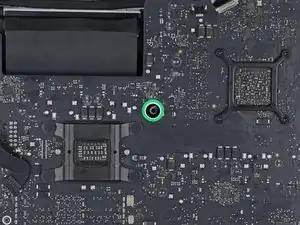









My iMac has a slightly different assembly. There are 2 - T5 torx screws holding little clamps for each cable (2 clamps per screw). Certainly more secure but another size screw to deal with…
Greg Freeman -
My iMac also same with Greg mentioned. need to T5 torx driver. A1419. Late 2015, Korean Version.
Joseph Yang -
My 2017 has long WI-Fi card, It’s It’s a M.2, cuz no remove antenna. Undo WI-Fi card fix screws and pull out card. Easy one.
Tanya Chachanova -
Before I disconnect the cables, I use different color sharpies and draw a different color on each one’s head & then I take a picture of the cables connected to the board. Pic is my reference of which cable goes to what connector.
Macrepair SF -
I have a 2017 and I agree with Tanya. There are 2 T4 screws fastening the airport card to the motherboard. It’s easier to remove these and gently pull the airport card straight up out of the motherboard while leaving the 4 antenna wires fastened. You can’t see the connector or the airport card as it’s on the back side of the motherboard but just wiggle it side to side while pulling straight up and you’ll have no problem. I’ve broken off those tiny airport connectors in the past and it’s no fun replacing them.
Mike Jones -
same as Greg, did with the torx t5
Alejandro Piris Nino -
I have a 2019 iMac and we needed to use a T4 screw
Mike Manasewitsch -
My late 2015 has a Airport/Bluetooth card secured with two T5 screws. After removing them you can just wiggle and unplug it from the logic board, without needing to fiddle with the antenna connectors.
Robin Gottschalk -
Same as the other comments, in my iMac 27” retina 2015, the WiFi/Bluetooth board is a bit longer and the 4 coax cables are fixed by 2 T5 screws…
SURIN Dominique -
When reassembling a removed WiFi card keep 4 antenna leads attached as mentioned by poster (tanya et al) when reassembling as you replace logic board keeping it tilted forward helps in aligning the notch on card for easy reassembly and T3 screws replacingonce card is firmly seated.
robert -
When reassembling a removed WiFi card keep 4 antenna leads attached as mentioned by poster (tanya et al) when reassembling as you replace logic board keeping it tilted forward helps in aligning the notch on card for easy reassembly and T3 screws replacingonce card is firmly seated.
robert -
Can also confirm it for a Late 2015 iMac, there’s just 2 T3 screws to remove, simple move out the WiFi/Bluetooth board and let cable on place.
tomax -