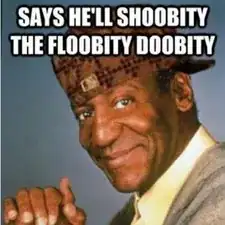Introduzione
Is your laptop overheating or staying on for a few minutes and then powering itself down? Your CPU Fan may be to blame. This guide will show you how to replace it.
Strumenti
-
-
Place the pointed end of a spudger into the battery lock. Slide the battery lock to the left using the spudger. A "click" sound will accompany the release of the battery.
-
-
-
Carefully pry apart the clips holding the keyboard in place by moving a metal spudger along the seam.
-
-
-
Carefully flip up the white hinge. Then, detach the three ZIF ribbons connected to the motherboard.
-
Remove the panel with the keyboard and the touchpad.
-
-
-
Locate the two antenna cables shown.
-
Using a plastic opening tool, remove both antenna cables from the WiFi card by gently prying them up.
-
-
-
Remove this 3 mm Phillips #0 screw and the WiFi card should pop up.
-
Gently lift WiFi card off of the motherboard.
-
-
-
Remove both of these 6 mm Phillips #1 screws which hold the fan onto the case.
-
Now carefully lift the fan straight up and out of its place in the case.
-
To reassemble your device, follow these instructions in reverse order.