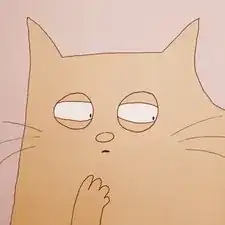Introduzione
The Acer Aspire V5-591G-75KE is manufactured with a Seagate 1 TB 2.5-Inch SATA III 5400rpm Hard Drive.
If you replace the hard drive, make sure it observes the 2.5-Inch dimensions in order to use the rubber mounting brackets that secure the drive in place.
Strumenti
Ricambi
-
-
Close down the display and flip the device upside down.
-
Use a Phillips #1 screwdriver to remove 18 black 10mm Phillips Head screws in order to loosen up the protective bottom casing.
-
-
-
With the screws removed, flip the device right-side up and open up the display.
-
Run a plastic spudger tool along the seam of the face-plate in order to loosen up the protective bottom casing.
-
-
-
Close the display down once more, and flip the laptop upside down, with the hinge facing away from you.
-
Taking note of the small speaker wire, gently lift only the left side of the bottom casing.
-
-
-
Using a pair of blunt tweezers, push on the tabs of the small white connector to separate it from the motherboard.
-
-
-
Using the plastic tabs, lift the hard drive slightly and pull to the left.
-
Remove the rubber mounting brackets from the hard drive.
-
To reassemble your device, follow these instructions in reverse order.