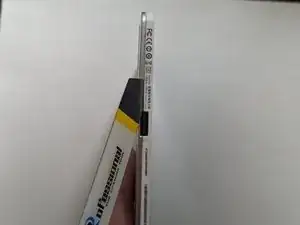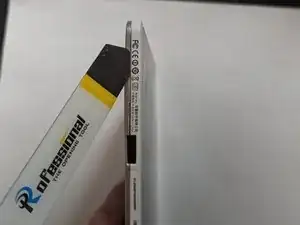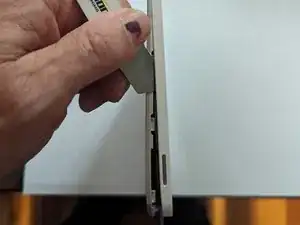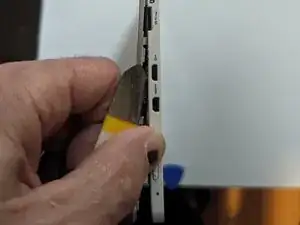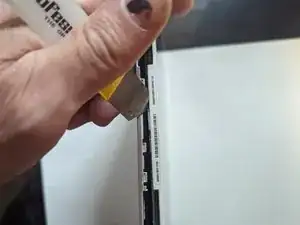Introduzione
This guide covers replacement of the battery in the tablet portion of this laptop; there is another identical battery in the keyboard portion that will be covered by a separate guide.
Strumenti
-
-
Carefully insert your metal pry tool between the back cover and the frame at an angle as shown.
-
Give the tool a twist to the left to start separating the clips.
-
Work your way to the corner, prying and twisting to pop the clips as you go.
-
-
-
Insert an opening pick to make sure the clips don't close down again as you round the corner and start working on the right side of the tablet.
-
Continue as before, prying and twisting to release the catches.
-
-
-
Back to the bottom side again, this little part by itself is a little finicky to get unclipped, just follow the same procedure as with the first one.
-
And finally the home stretch between the keyboard/power connector and the right hand guide pin, back to where you started.
-
-
-
Using a flexible piece of plastic, slip it under the battery and use it to slice the first adhesive strip.
-
Leave it in place while slicing the remaining strips.
-
To reassemble your device, follow these instructions in reverse order.