Introduzione
Guida solo prerequisita per aprire il MacBook senza scollegare del tutto la copertura inferiore.
Strumenti
-
-
Rimuovi le seguenti otto viti che fissano il case inferiore:
-
Due viti pentalobe P5 da 1,8 mm
-
Quattro viti pentalobe P5 da 2,9 mm
-
Due viti pentalobe P5 da 6,1 mm
-
-
-
Inserisci le dita tra i due case partendo dal retro del MacBook, tra la cerniera dei due case.
-
Mantenendo una presa salda, solleva costantemente finché i due case non si separano.
-
-
-
Tenendo il case inferiore in posizione, capovolgi con cautela il MacBook in modo che il logo Apple sia rivolto verso l'alto.
-
-
-
Solleva il case e il display insieme dal bordo anteriore e solleva il tutto fino a un angolo di circa 45 °.
-
-
-
Usa l'estremità piatta di un spudger per premere e tenere premuto il piccolo pulsante dorato 'disconnessione batteria'.
-
Se il LED di alimentazione è acceso, continuare a tenere premuto il pulsante fino a quando il LED si spegne, quindi rilasciare. Questo può richiedere fino a 10 secondi.
-
Se il LED non si accende, rilasciare il pulsante dopo 5-10 secondi. Premere e tenere premuto nuovamente per 5-10 secondi e rilasciare. Infine, premere e tenerlo premuto una terza volta per 5-10 secondi e rilasciare.
-
-
-
Usa un spudger per sollevare delicatamente l'aletta di fissaggio sul connettore ZIF del cavo trackpad.
-
-
-
Scollega il cavo a nastro del trackpad dal trackpad tirandolo delicatamente attraverso la sua fessura nel telaio.
-
-
-
Chiudi con cura il MacBook e capovolgilo ancora una volta, in modo che il logo Apple sia rivolto verso l'alto.
-
Sollevando dal bordo anteriore, solleva il case superiore / display fino a un angolo di circa 90 ° e disponilo contro qualcosa di solido in modo da non doverlo tenere.
-
Aggiungi un pezzo di nastro vicino al trackpad per fissare la parte del case per prevenire movimenti accidentali.
-
-
-
Rimuovi la singola vite Torx T5 da 2.9 mm che fissa il connettore della batteria alla scheda madre.
-
-
-
Come ulteriore precauzione, è possibile scollegare fisicamente la batteria inserendo unplettro di isolamento batteria tra la scheda madre e il connettore della batteria.
-
Per rimontare il dispositivo, segui le istruzioni in ordine inverso.








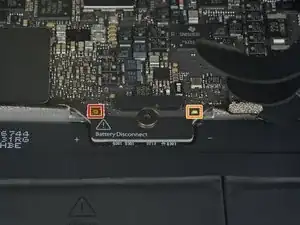


















IMPORTANT. You’re not removing the bottom, yet. This step is solely to separate the panel from its clips, permitting inside access.
Chris Leeds -
The screws go in tangent to the curve of the case. If you aren’t used to handling small hardware try turning the screw counterclockwise while you feel for the hole until you feel it drop, that means the threads have aligned. It takes only light finger torque when they are threaded correctly
abscate -