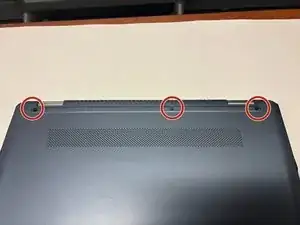Introduzione
This guide provides instructions for replacing the Wireless card in your Chromebook x360 14-da0011dx. If you're having problems with Wi-Fi connections, reseating or replacing the wireless card may be necessary.
Strumenti
-
-
Flip the device over with the hinge facing away from you.
-
On the back of the device, remove the two rubber strips on the top and the bottom of the device using a spudger.
-
-
-
Remove the seven 8.0 mm screws located under the two rubber pads and the screws along the back of the device using a Phillips #1 screwdriver.
-
-
-
Use a spudger to gently pry the edges of the back cover off the device. Slowly work all the way around the device until the panel comes loose.
-
-
-
Remove the single 3 mm screw holding down the wireless card with the Phillips #1 screwdriver.
-
-
-
Disconnect the antenna cables leading into the wireless card.
-
Slide the wireless card out of its port and lift it out of the device.
-
To reassemble your device, follow these instructions in reverse order.