Introduzione
Nota: Se stai cercando di installare l'ultimo MacOS su un computer Apple del 2009 o più recente, segui invece questa guida alrecupero MacOS con internet.
Se hai recentemente aggiornato o sostituito l'hard disk del vostro MacBook o iMac, avrai bisogno di re-installare il sistema operativo macOS.
Questa guida vi mostrerà come installare macOS High Sierra su un hard drive vuoto, utilizzando una unità flash USB come disco di avvio.
Prima di iniziare, devi creare un un disco di avvio su unità flash. Per questo devi avere accesso a un Mac con High Sierra installato per poter scaricare i 7,7 GB di file eseguibile di High Sierra dall'App Store.
Avrai inoltre bisogno di una unità flash vuota che abbia almeno 5,4 GB di spazio.
Segui questa guida per creare un flash drive di boot per macOS High Sierra prima di procedere con la guida.
Strumenti
-
-
Con il dispositivo spento, disconnetti qualsiasi hard drive esterno o memoria flash.
-
Collega la tua chiavetta USB avviabile di macOS Sierra.
-
Tieni premuto il tasto [option] o [alt] (⌥) sulla tastiera e accendi il computer.
-
Quando vedi la schermata di selezione del disco di avvio, rilascia il tasto [option].
-
Usa i tasti freccia della tastiera o il mouse per selezionare "Installa MacOS High Sierra". Premi [invio] o fai clic con il mouse sulla selezione.
-
-
-
Il tuo Mac inizierà a copiare i file d'installazione dalla memoria flash. Questo impiegherà fino a 30 minuti.
-
Quando richiesto, seleziona la lingua e premi [invio] o fai clic sul pulsante freccia.
-
-
-
Seleziona il tuo disco dalla colonna sulla sinistra di Disk Utility,
-
Premi sul pulsante "Formatta" in alto nella finestra.
-
Scegli un nome per il tuo disco (potrai rinominarlo successivamente). Lascia lo schema GUID Partition Map.
-
Se stai installando su un SSD , scegli il formato APFS. Se stai installando su un hard disk o se il tuo dispositivo non supporta ufficialmente gli OS più recenti , mantieni come formato Mac OS Extended (journaled).
-
Clicca su "Formatta". Quando il processo è completato, premi "Fatto".
-
Esci da Disk Utility cliccando la X rossa in alto a sinistra della finestra.
-
-
-
Leggi il contratto di licenza.
-
Clicca su "Accetto" per accettare il contratto di licenza.
-
Il tuo Mac installerà ora MacOS High Sierra. Sii paziente e aspetta finche non avrà terminato.
-
Una volta finita l'installazione, il dispositivo si riavvierà da solo.
-
High Sierra dovrebbe essere finalmente installato. Godetevelo!
74 commenti
I replace Toshiba MK1231Gal dard disk based on instruction on yutube http://www.youtube.com/watch?feature=pla...!
the problem is that when I try to install osx, I cant format the disk
I got notice input, output error, when try to make a partition or try anything with disk utility
I own MacBook air 1237
Iztok -
I replace Toshiba MK1231Gal dard disk based on instruction on yutube http://www.youtube.com/watch?feature=pla...!
the problem is that when I try to install osx, I cant format the disk
I got notice input, output error, when try to make a partition or try anything with disk utility
I own MacBook air 1237
Iztok -
yes, me too...did you get it fix? please share how.
jay zee -
Use disk utilities from the Mac OS installer to format the new drive in a Mac format. Then install the Mac OS. New drive won’t show up in the installer until it’s Mac format.
DDD in this case
dard disk
A small pointer for any who have the same issue. I put in an entirely new 2TB WD sata drive and then preformed a fresh install of snow leopard onto it. When I got to the section to choose which drive to install to there was no drive image.
I clicked at the top on disk utility, then picked the drive, clicked erase and erased the drive. THis actually formats it into a mac format. after this I closed disk utility and voila the drive was now visible and installation could commence.
Good luck
Sam -
7 years later…comment was still useful, thank you
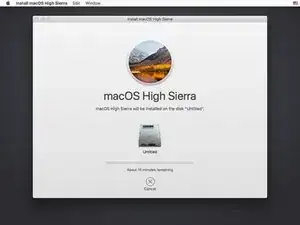


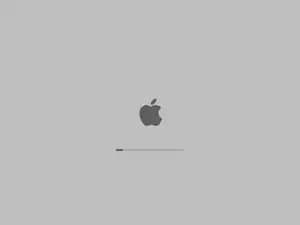
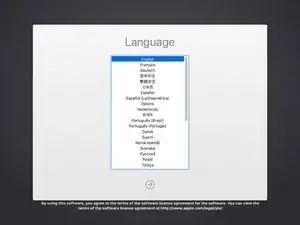
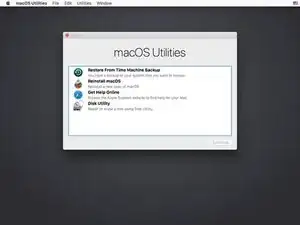
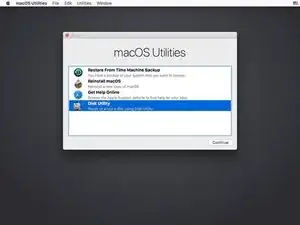
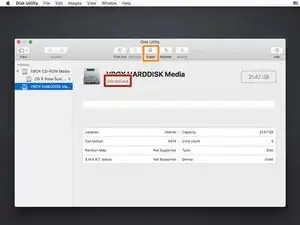
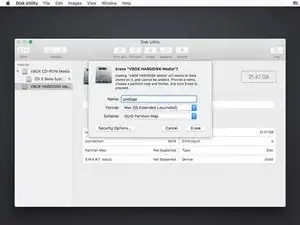
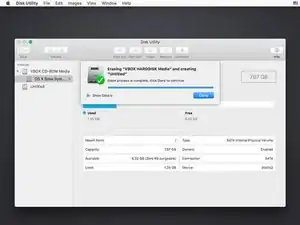
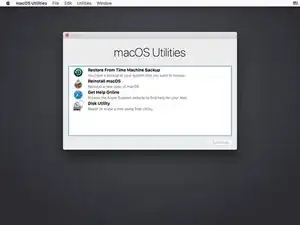
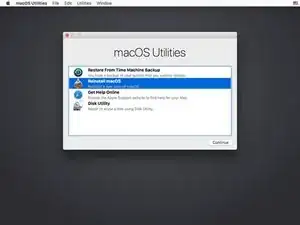
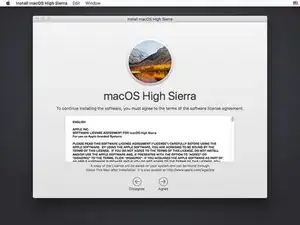
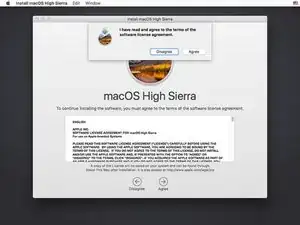
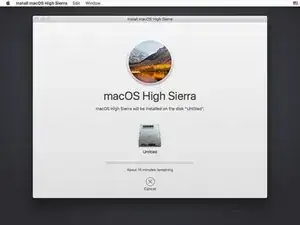

Shouldn’t I first format the ssd drive to APFS using the High Sierra computer?
Thanks.
Daniel Barth -
Hello, You can do it later in the step 4
Anthony Fassler -