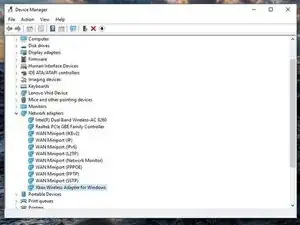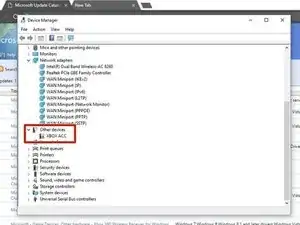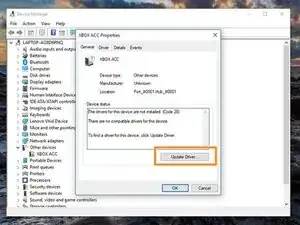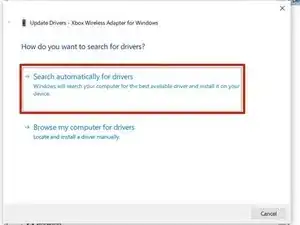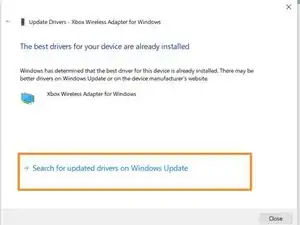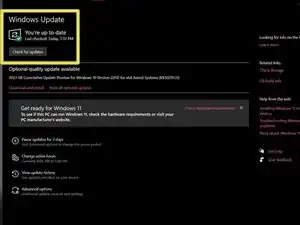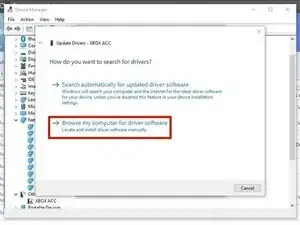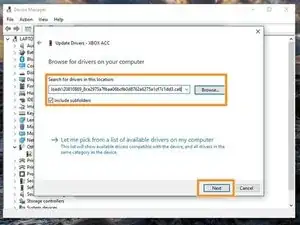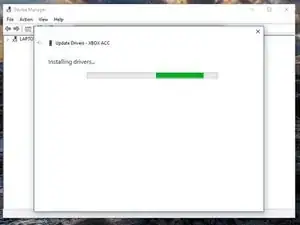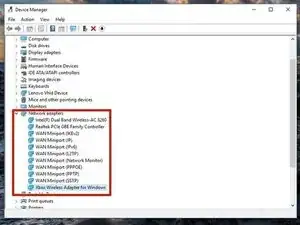Introduzione
Ho confermato che questi stessi passaggi si applicano a Windows 10 e Windows 11 senza cambiamenti di processo. Tuttavia, questa guida è stata redatta nel 2018, quindi Windows 10 è stato utilizzato all'epoca. Di conseguenza, varie date di "fine del ciclo di vita" si applicheranno:
Windows 10:
- Il supporto sulla guida termina (Windows 10): 1/1/2024
- Il supporto dell'autore termina (Windows 10): 1/1/2025 (Fine del supporto Microsoft: 14/10/25)
Windows 11: Da determinare, Microsoft non ha ancora stabilito la fine del supporto in questo momento.
Se hai acquistato un ricevitore wireless originale per Xbox per Windows e stai riscontrando problemi nell'uso su Win10/Win11, questa guida ti mostrerà come installare manualmente il driver se non viene rilevato automaticamente. Sebbene questi adattatori più vecchi generalmente non presentino problemi in Windows 10 così spesso (succede, ma molto meno frequentemente), Windows 11 potrebbe richiedere un po' di assistenza manuale, poiché ho osservato alcuni casi in cui non era così "plug and play" com'è il ricevitore quando si utilizza Windows 10.
Note guida
- Nella maggior parte dei casi, Windows 10 funzionerà automaticamente. Se non rileva e installa il driver in modo automatico, potrebbe essere necessaria un'installazione manuale. Questa miglioria è il risultato dell'attenzione di Microsoft alla compatibilità degli accessori Xbox in Windows 10/11 e non di un aggiornamento retroattivo come accadeva in 7/8.x (che era la causa della maggior parte dei problemi di installazione dei driver più vecchi).
- "Windows 11 può talvolta avere difficoltà con il processo di installazione automatica, richiedendo assistenza da Windows Update. Ciò è probabilmente dovuto al tempo e alla focalizzazione sull'adattatore "slim" (nonché al supporto BT in 10/11), riducendo la necessità di utilizzare questo adattatore quando il Bluetooth è stato supportato per diverse generazioni, annullando in parte la sua necessità. Non ho riscontrato altri problemi durante i test in 11 al momento."
- "Se stai utilizzando Windows 7/8.x, consulta la guida creata appositamente per questi sistemi operativi (NOTA: non più supportata o aggiornata dall'autore della guida a causa della fine del ciclo di vita di Windows 7/8.x, questa guida rimane disponibile "così com'è")." Il processo è diviso in due guide a causa delle modifiche uniche ai driver e al processo nei sistemi 7/8.x.
- NOTA: Non ho ricevuto una richiesta di installazione iniziale e non so come riattivarla. Poiché ho utilizzato questo laptop per testare i passaggi precedentemente, potrebbe non essere visibile ma potrebbe apparire per te. Non so come attivare manualmente la finestra di installazione iniziale.
-
-
Collega il ricevitore wireless per Xbox al tuo PC. Procedi con i passaggi successivi se l'installazione automatica fallisce.
-
Trova Altri Dispositivi. Senza i driver installati, il ricevitore dovrebbe trovarsi qui
-
Clicca due volte su XBOX ACC e cerca Codice 28. Clicca Aggiorna Driver e dovresti vedere una finestra con due opzioni.
-
Prima di installare manualmente i driver, seleziona Cerca automaticamente un driver aggiornato. Installa i driver manualmente se questo fallisce.
-
-
-
NOTA: Il messaggio di installazione potrebbe essere leggermente diverso durante l'installazione 'vergine'. Questo adattatore è stato utilizzato precedentemente nel mio laptop. Seleziona Cerca automaticamente un driver.
-
NOTA: QUESTI PASSAGGI NON SONO VISIBILI SUL MIO COMPUTER, POICHÉ HA SEMPRE FUNZIONATO AL PRIMO TENTATIVO IN WIN10. Fai clic su Cerca driver aggiornati su Windows Update. Una volta fatto ciò, il driver verrà installato.
-
Clicca su Verifica aggiornamenti per assicurarti che il driver verrà scaricato se il sistema non risponde. Una volta completato, il ricevitore dovrebbe funzionare.
-
-
-
Nota: Ricerca Xbox Wireless se il link non funziona.. Scarica il driver dal Microsoft Update Catalog. Seleziona il seguente driver: Microsoft - Net - 8/26/2015 12:00:00 AM - 19.16.17.97 oppure Microsoft - Other hardware - Xbox Wireless Adapter for Windows.. Decomprimi il file con 7Zip.
-
Seleziona Cerca il software del driver nel computer.
-
Posizionati nella cartella in cui si trova il driver e seleziona Copia indirizzo come testo. Incolla la posizione nella casella di ricerca. Clicca su Avanti.
-
-
-
Per verificare che il driver sia stato installato correttamente, controlla in Adattatori di rete. Se il driver è stato installato correttamente, apparirà qui.
-
46 commenti
Hi Nick,
This is a great guide. It seems to be a common issue and many people have offered similar solutions, but this one is the clearest and most well-explained.
However, it didn’t work for me - and from comments I’ve seen around, I know I’m not the only one. I wonder if you have any thoughts on this?
At the end of Step 3 (“Click Next and install the driver”), the window flashes to something like “Searching location…” for less than a second and then I get:
Windows was unable to install your XBOX ACC
Windows could not find drivers for your device.
If you know the manufacturer of your device, you can visit their website and check the support section for downloadable drivers.
I’m using Win 10 64-bit, fully updated.
I’ve tried the other drivers on the Update Catalog with the same result.
Is it possible to manually force the drivers to be installed?
Thanks,
Eryn
You can actually download the driver manually to force the installation. To force the installation, you will need this driver for Win10: Microsoft driver update for Xbox Wireless Adapter for Windows (18.31.1.43)
If the issue is installation, you need to unzip the folder and put the files in a normal folder. The .cab folder from the download site doesn’t work as-is. I should have clarified this, but it’s corrected.
Nick -
Thanks, but that wasn’t my issue.
I figured out that you can use the “Have disk…” option in the driver update dialog to force the install, but that still didn’t fix it - Device Manager correctly identified the device as “Xbox Wireless Adapter”, but it showed error code 10 and still failed to work.
—
What actually fixed it was a NEWER, entirely different (and deceptively named) driver in the Update Catalog.
—
For 64-bit systems:
Title: Xbox - Net - 7/11/2017 12:00:00 AM - 1.0.46.1
Products: Windows 10 Anniversary Update and Later Servicing Drivers,Windows 10 S and Later Servicing Drivers
Classification: Drivers (Networking)
Last Updated: 7/11/2017
Version: 1.0.46.1
Size: 217 KB
—
For x86 systems:
Title: Xbox - Net - 7/11/2017 12:00:00 AM - 1.0.46.1
Products: Windows 10 Anniversary Update and Later Servicing Drivers,Windows 10 S and Later Servicing Drivers
Classification: Drivers (Networking)
Last Updated: 7/11/2017
Version: 1.0.46.1
Size: 194 KB
—
I really hope this helps anyone else out there with the same issues as me.
Eryn
I did it on a W10 Build 1708 system with deferred updates and the throttled internet connection option enabled. I think 1708 is the Anniversary update, so there’s a chance that system had an older build at the time.
Nick -
Yeah, that makes sense.
I also just realised that your guide is for the original Wireless Adapter - whereas I’ve got the new (smaller) one. Maybe add a note that owners of the newer adapter will also need the newer driver?
None of the other guides I’ve seen out there include this info either, and yours is still the easiest to follow… so you’re still winning :)
I added it to step 1 as a note and made it bold. Hopefully that works to make this issue more prominent.
I’m sure I could modify the driver and use the new one by adding the VID to the old W7/8.x driver but I’d rather just have the one that works. I still use W7, which is why. If I had a Windows 10 system, I might be willing to try that and see.
I didn’t add the driver information for the one you have because I made this guide for the old one and labeled the device page accordingly. This wasn’t an oversight but an issue that came up later on.
Nick -
Oh yeah, I totally agree Nick - this guide is for a specific issue with a specific device and you provide the best solution for that issue. I think the note you added to Step 1 is perfect and should tell anyone who comes here with the same problem as me everything they need to know.
—
Ultimately, apart from releasing a device that commonly fails to interact correctly with their own ecosystem (and then updating the hardware without solving a problem from 2015), Microsoft screwed up by not meaningfully differentiating between the original version of the adapter and the slim update.
So we have 2 devices with different model numbers (1713 vs 1790)… but the same name, same MS support page, same issue - and different solutions.
Which is a problem for people just searching “xbox wireless adapter “xbox acc””! But hopefully they come here first instead of going to all the Reddit & Steam posts that don’t include your note.
The only thing the adapter you own does is remove W7/8.x compatibility by changing the VID. I think it’s existence is stupid, but they still released it. Changing the VID isn’t sufficient to fix the issue - they should have changed the device name and VID to make it easier to differentiate.
The fat one isn’t as pretty (and needs an extension on most laptops) but I’d rather maintain native 7/8.x compatibility.
Nick -
Thanx! My hero !!!
Eryn you are an absolute lifesaver - your help has meant I didn’t have to send back my dongle. I really appreciate your guidance, I was slowly going insane!
Zoe
No problem, Zoe.
I actually replaced mine once before I ended up here (but not until after I’d wasted half of videogame night trying to get the first one to work because I’d assumed an MS device would work just fine on an MS operating system - so glad one of the girls brought her Xbox just in case). When the second one had the exact same issues I decided it was time to start actively posting about it and I ended up here… my success is the result of downloading every Xbox-related driver on the Update Catalog and force-installing them one by one in total desperation.
Just really glad it’s already helped someone!
Eryn
I have a small Xbox One wireless receiver and I downloaded the driver Xbox - Net - 7/11/2017 12:00:00 AM - 1.0.46.1 and installed it, but when de installation finish it show me “The software for this device has been blocked because it is known to have problems with Windows (Code 48) “
Strange - that driver worked for @erynmillennial. I had to take her word for it when I added that note to the guide and I trust she’s right since she got it working with that driver. I don’t have the new receiver like her (partially because I STILL use Win7 and 8.x and don’t own ANY Win10 hardware) so I can’t go in and figure out which driver works.
Code 48 means the driver has known compatibility issues. Are you using the new driver on the “fat” adapter? That’s the wrong driver for that receiver and ONLY applies to the small one she mentioned. You need to use the one I mentioned in Step 3. I may have to end up making a guide just for that receiver if this happens again.
For everyone else, I’ve updated my warning to clarify this.
Nick -
I also had this problem, but I noticed that there are actually 4 variants of the 1.0.46.1 driver. I had to pick the third one, so maybe try out the other variants, it may depend on your windows version. All in all I find it outrageous that a microsoft product needs this much effort to work.