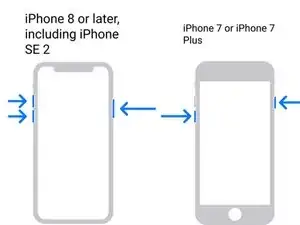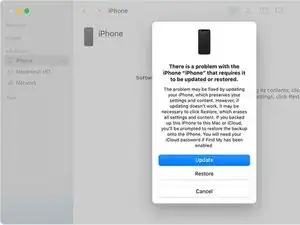Introduzione
Potresti aver necessità di usare la modalità di ripristino sul tuo dispositivo nelle seguenti situazioni:
- Ti dimentichi la password oppure il tuo dispositivo è disabilitato.
- Se il tuo schermo è bloccato nella schermata di caricamento iniziale con il logo Apple per parecchi minuti senza barra di avanzamento.
- Il tuo telefono è in un loop di riavvii.
***Nota: Se dimentichi la password, sarà necessario portare il dispositivo alle impostazioni di fabbrica.
-
-
Utilizzando un cavo USB, collega il tuo iPhone a un Mac o PC con l'ultima versione di iTunes installata.
-
-
-
Se hai un iPhone 8 o successivo: premi e rilascia il pulsante Volume Su, premi e rilascia il pulsante Volume Giù, premi e tiene premuto il pulsante Laterale finché non compare lo schermo della Modalità di Recupero.
-
Per un iPhone 7 o 7 Plus: tiene premuti contemporaneamente il pulsante Laterale e il pulsante Volume Giù finché non compare lo schermo della Modalità di Recupero.
-
Su iPhone 6s o precedenti: premi e tiene premuti contemporaneamente il pulsante Accensione e il pulsante Home finché non compare lo schermo della Modalità di Recupero.
-
-
-
Per macOS Catalina e versioni successive: Apri Finder. Nella barra laterale vedrai il tuo dispositivo. Quando ci fai clic, comparirà un popup che ti chiederà di Aggiornare o Ripristinare. L'opzione di Aggiornamento reinstalla il sistema operativo senza cancellare i dati.
-
Se l'opzione di aggiornamento fallisce o sei bloccato fuori dal tuo dispositivo, l'opzione di ripristino reinstalla il sistema operativo e cancella tutti i dati.
-
Per macOS Mojave e versioni precedenti o Windows: Apri iTunes. Nell'angolo in alto a sinistra ci sarà un'icona per l'iPhone. Quando ci fai clic, comparirà un popup che ti chiederà di Aggiornare o Ripristinare. L'opzione di Aggiornamento reinstalla il sistema operativo senza cancellare i dati.
-
Se l'opzione di aggiornamento fallisce o sei bloccato fuori dal tuo dispositivo, l'opzione di ripristino reinstalla il sistema operativo e cancella tutti i dati.
-
Per attivare la modalità di ripristino nel tuo dispositivo iOS, segui le seguenti istruzioni.
7 commenti
My power button is not working on an iphone 6, so I can't use these directions! Do you have a work around for this situation?
Thanks
Jeff
On iPhone 6, the power button is really only necessary to turn the device off. You can also accomplish this by disconnecting the battery. Which isn't ideal, but it's better than not being able to do it at all. After it's off, reconnect the battery, then hold down the home button and connect the lightning cable from the USB cable to your computer.
Alisha C -
Some repair tools can get the device into or out of Recovery Mode without pressing buttons physically. TunesKit iOS System Recovery has this feature for totally free, you can use this to put your iPhone into Recovery Mode without any limits.
My home button is not functioning, so even if I disconnect the battery and reconnect it, I will be at the same place. I had to use the digital home button to use the phone before it got disabled. It's that white circular digital button that can be used as an alternative when the physical home key is not functioning.
My phone just suddenly off by itself an iPhone 12 Pro Max please I don’t know what to do