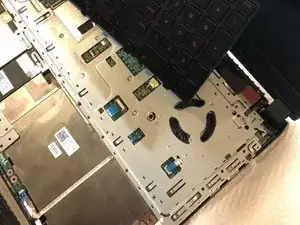Introduzione
When your Dell laptop starts overheating or making strange fan noises, it may be time to consider a fan replacement. This replacement will improve heating issues, and protect your laptop from potential harm. Basic hardware skills are a must, along with having a gentle touch to navigate the disassembly process. Successfully swapping out the fan requires careful precision, making this repair a rewarding yet complex task for your Dell Inspiron 15 5577.
Strumenti
Conclusione
To reassemble your device, follow these instructions in reverse order.