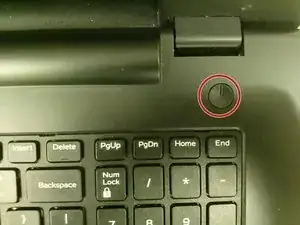Introduzione
Are you having problems with the hard drive in your Dell Inspiron 17-5749 that include but not limited to:
- The drive producing strange sounds
- The drive dropping in performance (becomes slower)
- The capacity is no longer sufficient
- Or the drive has simply reached the end of its lifespan?
Well not to worry, this guide will allow you to remove and replace the hard drive with ease! (please make sure to back up your data before beginning!)
Strumenti
-
-
Switch each of the battery latches to the "unlocked" position.
-
Pull battery upwards by the tab to remove from the laptop.
-
-
-
Remove the two 5.5mm screws that secure the base cover to the computer's base.
-
Using the plastic opening tool, carefully pry open the base cover starting from the center.
-
Lift the base cover upwards to remove and set it aside.
-
-
-
Remove the 2.5mm screw that secures the hard-drive assembly to the computer base.
-
Using the pull tab, slide the hard-drive assembly to disconnect it from the system board.
-
Lift the hard-drive assembly off the computer base
-
To reassemble your device, follow these instructions in reverse order.