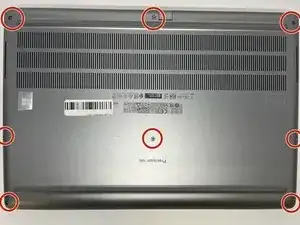Introduzione
This guide covers how to replace the solid-state drive (SSD) on a Dell Precision 7560 laptop. The SSD is responsible for storing data from your device permanently in memory. Before continuing to the guide, please make sure that the device's battery is removed. Please refer to our Dell Precision 7560 Battery replacement guide. This will prevent data from being lost and will prevent the risk of circuit fires.
Strumenti
Ricambi
-
-
Use a Phillips #0 screwdriver to loosen the the eight 5 mm captive screws in the bottom cover.
-
Remove the back cover by lifting at the corners.
-
-
-
Unscrew and remove the five 2 mm screws that secure the battery.
-
Locate the battery connector.
-
-
-
Pull the connector towards you to disconnect it.
-
Use your fingers or a plastic opening tool to pry the battery up and remove it from the laptop.
-
-
-
Remove the top cover of the Solid State Drive by lifting up from the corners.
-
Pull the Solid State Drive gently towards you from its exposed end to disconnect it.
-
With an appropriate replacement part, exchange the old SSD with a new one.
-
To reassemble your device, follow these instructions in reverse order.