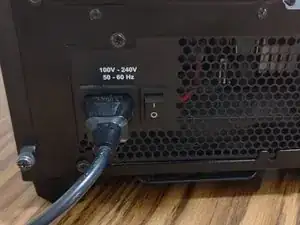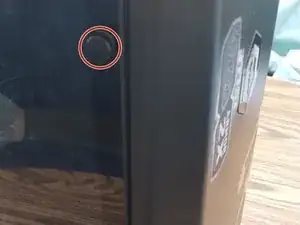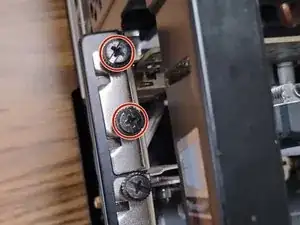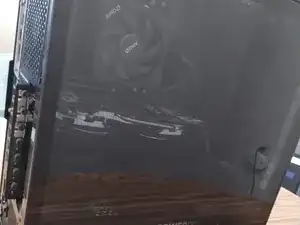Introduzione
This guide details the replacement of a graphics processing unit using the B350M BAZOOKA Motherboard. This guide requires no prior knowledge or special skills to complete. However, there are a few things to be cautious of:
- The possibility of shattering a glass front panel.
- The possibility of static build-up.
- Turn off the desktop before starting, and handle all parts with care.
Strumenti
-
-
Remove the UTS 6-32 screws on the side of the desktop using a Phillips #0 or a flathead screwdriver.
-
-
-
Line up the pins of the new GPU with the empty PCI-E slot.
-
Gently push the new GPU into the PCI-E slot until the tab clicks.
-
-
-
Screw the UTS 6-32 screws which hold the GPU in place back in using a Phillips #0 screwdriver.
-