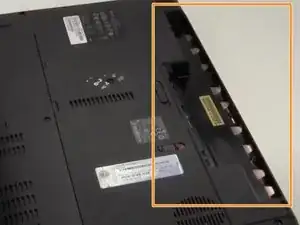Introduzione
Welcome to the comprehensive guide on Gateway MD2614u Battery Replacement. If you've noticed a decline in your laptop's battery life or it's not holding a charge as it used to, replacing the battery is a practical solution to breathe new life into your device. In this step-by-step guide, we will walk you through the process of safely and effectively replacing the battery in your Gateway MD2614u laptop. Whether you're a seasoned tech enthusiast or a first-time DIYer, follow along to ensure a smooth and successful battery replacement, restoring your laptop's power and extending its usability. Let's get started!
-
-
Ensure the laptop is completely powered off and disconnected from any power source. Turn your Gateway MD2614U laptop over as shown in the image.
-
-
-
Insert the new battery into the slot. Push the Gateway MD2614U battery towards the laptop and secure it in place.
-
To reassemble your Gateway MD2614u laptop after replacing the battery, follow the reverse sequence of the steps you took during the initial battery assembly.