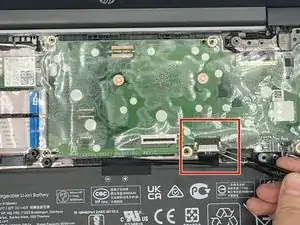Introduzione
If you notice that your computer's battery life has significantly decreased or if your computer shut downs unexpectedly, it could be due to a failing battery. Use this guide to remove and replace your battery.
Strumenti
-
-
Position your closed computer on a flat surface, with the back facing up.
-
Remove all eight 8 mm Philips #0 screws from the bottom cover.
-
-
-
Flip over your computer and open it.
-
Using a plastic pick, level up the edges of the keyboard by sliding the pick along the gap.
-
Apply downward pressure to separate the bottom of the Chromebook and the keyboard.
-
Do the same for all 4 sides of the keyboard until it starts to lift.
-
-
-
Identify the zero insertion force (ZIF) connector.
-
Now, disconnect the cable by using the tip of the iFixit opening tool or your fingernail to flip up the small locking flap.
-
You can now gently pull out the cable.
-
-
-
Identify the second cable and the ZIF connector attatching the cable to the motherboard. Then, unclip it with the iFixit opening tool.
-
To do this, use the iFixit opening tool to flip up the small locking flap located on the ZIF connector.
-
Proceed by gently pulling the cable straight out of the connector to disconnect the cable.
-
-
-
Once the white cord is removed, this is what it should look like. At this point, you should be able to completely take off the keyboard.
-
-
-
Lift up the adhesive holding the battery connector.
-
Then, pull the battery connector straight towards you.
-
To reassemble your device, follow these instructions in reverse order.