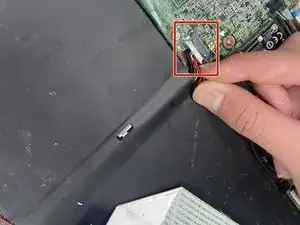Introduzione
This guide is created for users that struggle with battery life on their Chromebook or their Chromebook not being able to charge altogether. Over time, the Chromebook battery will lose its charge capacity and eventually, its charging ability. If this occurs replacing the battery is highly recommended. Make sure to turn off your Chromebook before replacing the battery.
Please do not dispose of the damaged battery in a trash can or recycling bin. Take it to a local electronic/appliance store for safe disposal.
Strumenti
-
-
Begin by turning the Chromebook onto its back.
-
Remove the 15 screws with a Phillips #0 screwdriver.
-
-
-
Remove the keyboard from the base plate with an opening pick to pry it open from both sides of the keyboard.
-
-
-
Gently disconnect the battery's motherboard connection by pinching the white attachment and pulling the plug directly out of the port.
-
-
-
Before removing the battery, gently lift the white ribbon cable taped to the battery.
-
Gently pull up from the back of the battery to remove it.
-
To reassemble your device, follow these instructions in reverse order.