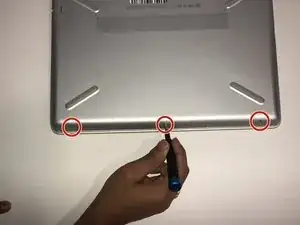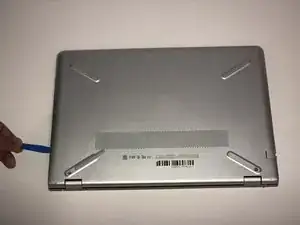Introduzione
Using this guide, you can replace the motherboard in your HP Pavilion 14-bk061st laptop.
The motherboard is the central connection between all the components of a computer. A faulty motherboard can lead to the whole computer failing so it is important to keep good care of all the components in your PC.
Strumenti
-
-
Remove the three 5.7 JIS #1 screws from the bottom of the laptop.
-
Remove the two 6.7mm JIS #1 screws from underneath the feet of the laptop close to the exhaust vent.
-
-
-
Disconnect the two Wi-Fi and Bluetooth antenna wires by gently pulling them away from the board.
-
-
-
Carefully grab the heat sink from any side and lift straight up while trying to avoid touching other components.
-
-
-
Carefully lift up the fan without tugging out the attached wire, and lay it on the motherboard.
-
Use tweezers to gently unplug the power connector wire.
-
Remove the fan from the laptop.
-
-
-
Remove the nine cables from the motherboard by carefully lifting the black tab on each connector.
-
To reassemble your device, follow these instructions in reverse order.