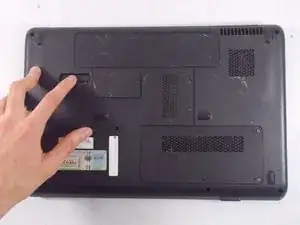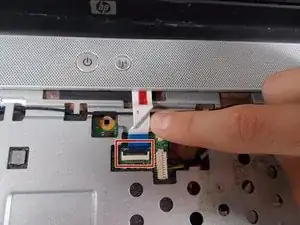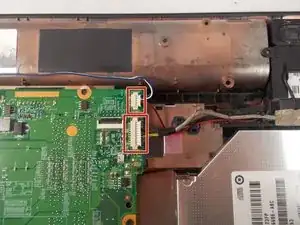Introduzione
In the event that your HP Pavilion G60-247CL's speaker is malfunctioning. This can mean that it's time to replace your speaker. This fix will assist in getting your laptop's speaker operating normally again. There are no particular specifications needed, but when taking apart the laptop, proceed with caution. Wires must be removed in order to complete this task. As such, exercise caution when carrying out these tasks. Before you start, be sure to turn off your device.
Strumenti
-
-
Press down and to the right on the battery lock slide.
-
Once slid over to the right the battery will pop up and out.
-
-
-
Turn the computer around to the front side.
-
Using an opening tool (Spudger), prop open the keyboard casing.
-
-
-
Carefully lift up the keyboard.
-
Gently pull up the connecting wire clip (located in the middle) to completely detach the keyboard.
-
-
-
At the top right of the laptop there will be another wire clip holding the keyboard casing.
-
Carefully pull out the wire clip to fully detach the covering.
-
-
-
At the top right of the laptop remove the black wire from under the metal tabs using the tweezers.
-
-
-
At the top left of the computer remove the black clip using the opening tool.
-
Push the opening tool to the right to pop out the clip.
-
-
-
Locate at the bottom left of the computer a white clip.
-
Using an opening tool, prop out the white clip.
-
-
-
On the left side of the computer locate the black wire with the clear clip.
-
Gently pull the wire to the right to detach it.
-
-
-
At the top corners of the computer, unscrew the three Phillips #0 screws.
-
Lift up the top half of the computer carefully.
-
-
-
Locate the two screws at the bottom corners of the screen.
-
Using the tweezers remove the rubber black covering over the screw.
-
Remove the two Phillips #0 screws.
-
-
-
Using the opening tool, prop off the screen covering.
-
Remove the covering to expose the screen completely.
-
-
-
Remove the bottom two screen bearings.
-
Using a Phillips 1 screwdriver, remove the two screws on each side.
-
-
-
While the screen is still propped open remove the black wire from the bottom middle of the screen by pulling gently.
-
-
-
Identify the three screws holding the hard drives cover in place.
-
Remove each screw using a #0 Philips screwdriver to reveal the hard drive.
-
-
-
Locate the storage battery, next to the hard drive.
-
Genlty pop out storage battery with fingers.
-
-
-
Locate the Wifi card cover panel, left of the RAM.
-
Using a Philips #1 screwdriver remove the screw holding the panel down.
-
To reassemble your device, follow these instructions in reverse order.