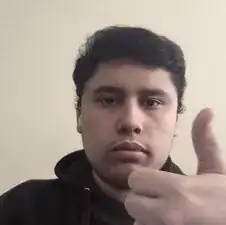Introduzione
If you need to replace or upgrade the RAM of your HP Pavilion Gaming Laptop 15-dk2xxx laptop, this guide will help.
The operating system and apps on the laptop use the RAM, or random access memory, as temporary storage and work space. When it comes to reading and writing, it is far faster than other storage devices like an SSD or hard drive. But as soon as the RAM loses power—whether from a dead battery or a power outage—the data that has been saved inside will be lost.
If your RAM is faulty, you might experience random crashes or reboots. You could also experience distorted graphics, failure to boot or repeated long beeping sounds.
Before the beginning of this repair, shut down the laptop and unplug the computer charger.
Strumenti
Ricambi
-
-
Insert the metal opening tool into the space between the lower case and the chassis.
-
Slide the opening tool around the perimeter of the case to release the clips holding the case.
-
Remove the back case.
-
-
-
Using your fingers, pull the metal arms (located on both sides of the RAM stick) slightly away from it.
-
With your fingers, push on the Ram stick until the metal arms are not holding the stick.
-
The RAM will pop up by a few millimeters up.
-
To reassemble your device, follow these instructions in reverse order.