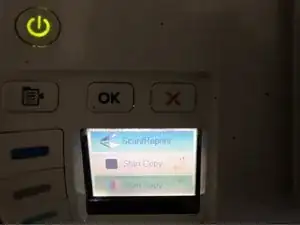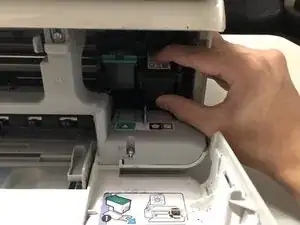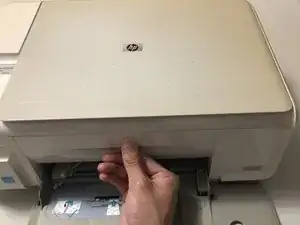Introduzione
Have you ever been in the middle of printing a project for school, and then you get the red flashing ink light on your printer? Running out of ink in the middle of a project or when printing pictures is never fun. This guide will teach you how to replace ink cartridges in your HP Photosmart C4435 printer. It might seem not easy, but in 6 steps it should only take about 5 minutes of your time.
-
-
Pull the handle at the front of the printer to access the ink cartridges compartment.
-
The cartridges will be on the right side of the printer.
-