Introduzione
Questa guida illustra come sostituire/aggiornare il disco rigido.
Questa guida include anche i passaggi per aggiornare il tuo disco rigido nell'iMac con un SSD. Descrive come installare i sensore di temperatura dell' SSD in modo tale che le ventole dell'iMac possano operare alla velocità corretta.
Prima di cominciare qualsiasi riparazione del tuo iMac: scollega la presa di alimentazione dal computer e tieni premuto per dieci secondi il pulsante di accensione così da scaricare i condensatori presenti nell'alimentatore.
Stai molto attento a non toccare la copertura dei condensatori o qualsiasi altra saldatura esposta sul retro dell'alimentatore.
Strumenti
Ricambi
-
-
Fai aderire una ventosa accanto a ciascuno dei due angoli superiori del pannello di vetro.
-
Tenendo delicatamente la ventosa contro il vetro, solleva la maniglia orientabile finché non è parallela all'altra maniglia (come indicato nella terza immagine).
-
-
-
Solleva delicatamente il pannello di vetro in perpendicolare rispetto alla superficie dello schermo LCD affinché sia possibile sgombrare i piedini di montaggio in acciaio inseriti lungo il lato sottostante al bordo superiore del pannello di vetro.
-
Estrai il panello di vetro dal bordo inferiore dell'iMac e riponilo da parte con attenzione.
-
-
-
Poggiare delicatamente l'iMac dal lato della staffa su una superficie piatta.
-
Mediante un attrezzo sottile e ricurvo, sollevare un lato del bordo superiore del display dal telaio esterno in acciaio.
-
Sollevare e trattenere il display affinché sia possibile accedere ai cavi.
-
-
-
Scollegare il cavo della sincronizzazione verticale nell'angolo superiore sinistro dello schermo. Mediante la punta di un inseritore, premere le linguette laterali del connettore.
-
-
-
Scollega il cavo della retroilluminazione LED con la mano premendo la linguetta verso il basso e facendola scorrere verso la parte inferiore del display.
-
-
-
Estrarre la linguetta nera per scollegare la chiusura nel connettore ZIF del cavo dati del display.
-
Scollegare il cavo dati del display tirando il connettore verso la parte inferiore del display con la linguetta nera
-
-
-
Utilizzare la punta di un inseritore per scollegare il cavo di alimentazione dati del display accanto al relativo cavo dati.
-
-
-
Estrarre con cautela il cavo verso il bordo superiore dell'iMac e sollevarlo dal case dell'iMac.
-
-
-
Appoggia lo schermo a faccia in giù su una superfice piatta e morbida.
-
Se c'e un cavo sotto a del nastro adesivo, rimuovi sempre prima il nastro. Non rimuovere direttamente il cavo.
-
Se il cavo è incollato al telaio, appoggia un iOpener scaldato o usa un asciugacapelli per ammorbidire l'adesivo. Quindi puoi far scorrere un plettro sotto il cavo per liberarlo. Non tirare mai i delicati connettori.
-
Fai scorrere un plettro sotto i cuscinetti in schiuma per rimuoverli dallo schermo e tirali via delicatamente. Ti potrebbe servire del nastro biadesivo per reincollarli al nuovo schermo.
-
-
-
Svita le due viti Torx T10 che fissano il disco rigido alla cornice dell'iMac.
-
Ruota leggermente il bordo superiore del disco rigido allontanandolo dalla copertura esterna.
-
Solleva il disco rigido dai suoi due perni di posizionamento inferiori e rimuovilo dalla copertura esterna.
-
-
-
Svita le due viti Torx T8 che fissano la staffa superiore al disco rigido.
-
Rimuovi la staffa superiore dal disco rigido.
-
Svita i due perni Torx T8 dall'altro lato del disco rigido.
-
-
-
Allinea il connettore dell'SSD con i rispettivi zoccoli dell'involucro metallico.
-
Premi il disco contro gli zoccoli dell'alloggiamento finché l'SSD non si blocca in posizione corretta.
-
-
-
Usa un cacciavite a croce Phillips per installare le quattro viti cromate (due su ciascun lato) lungo i bordi dell'SSD per fissarlo all'involucro.
-
-
-
Collega il cavo di alimentazione SATA con predisposizione sensore incluso nella porta dell'alloggiamento.
-
-
-
Stacca la protezione bianca dal retro della piccola scheda del sensore di temperatura per esporre l'adesivo presente su questo componente.
-
Fai aderire la scheda del sensore di temperatura su una superficie metallica esposta dell'SSD, vicino al connettore SATA.
-
Ripiega i cavi del sensore di temperatura che ingombrano in modo che non siano di intralcio in fase di montaggio dell'alloggiamento.
-
-
-
Usa un cacciavite T8 per trasferire le spinette di allineamento dal vecchio HD ai lati dell'involucro.
-
-
-
Connetti il cavo di alimentazione SATA dell'iMac all'altra estremità del nuovo cavo SATA predisposto per il sensore.
-
-
-
Fai scorrere l'involucro dell'SSD nello spazio occupato in precedenza dall'hard drive.
-
Fai passare i cavi SATA in modo che non interferiscano con alcun altro componente.
-
Per riassemblare il dispositivo, segui queste istruzioni in ordine inverso.
63 commenti
Note that if you are replacing the hard drive with a non-Apple hard drive, then you will have problems with the fan running full speed constantly (see http://blog.macsales.com/10206-further-e...). Basically, you'll need to either install a $30 piece of software to control the fans or short out some wires.
jashugan -
You don´t need to short out the wires, just install the free SSD FAN CONTROL app from EXIRION.NET und you´ll be fine :D
remember after the glass, to get the aluminum front off, remove the bay for the memory upgrade on the bottom first before you remove the torx screws ans lift to access the bottom case (Between step 2 and 3)
I'm looking to replace my 3.5" HDD in my iMac (mid-2011) with a 2.5" SSD. Will I need an adapter for this?
Absolutly. You can buy a official one on the Apple Store. I reccommend the dual-drive (HDD & SDD) tho.
I used the newertechnology 2,5–3,5-Adapter for 16 bucks from amazon and it fits 100 %!










































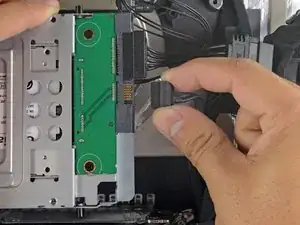





You can easily lift the glass panel off the magnets with only your fingernails (or something thin like a credit card or a guitar pick). No need to buy suction cups you will only use once.
Nick Caron -
Yes, you don't need the specific suction cups to remove the display cover - it's held on by magnets, and if you start at the center by the iSight you can work out to the edges and remove it. I had an iPhone screen suction cup around and it helped with balancing the screen when you pull it out fully, but by no ways is it required.
jtowner -
Great guide and pretty straight forward the only thing that took me ages and I didn't manage to undo were the power btn cable (step 28) and the thermal sensor (step 25) Seemed like they were glued on! Very difficult to remove and obviously conscious so I didn't break anything!
Eddie -
Thanks!!! Worked excellently.
I used a plunger (clean first ;-) to get the screen off, and http://exirion.net/ssdfanctrl/ for fan control.
Then, i did not take out the whole display and left it in the hinges on the bottom side and held it up with two small cardboard boxes. Easy enough to disconnect the hdd then.
I replaced with an ssd, put that into a ssd enclosure. Had to drill an extra hole in it to fasten the pins that hold it in place.
Used Carbon Copy Cloner to make an image from the old hdd, with the sad connected via usb. Checked it of it booted via System Preferences > Startup Disk. It worked so the took the imac apart and replaced the disk. Booted, everything was working as always, only faster!
Frank303 -
I'm replacing my optical drive too. what exactly needs to be plugged into the SSD? I don't have the kit - as I am not sure one is required if I buy something like this: http://www.amazon.com/gp/product/B0056OB...
Can you please advise? Can I do it with this piece, or do I need to get the entire bracket kit?
Allen Borza -
My display data cable forks, with a smaller section going up near the camera board. Where it forks, it is attached to the aluminum plate that attaches around the cpu board. I haven't seen any images that look similar, and I'm stumped at how to remove this second section of the cable. 2010 i7 build to order
Awolf -
Agree with the other comments here. Despite buying suction cups, not sure they were necessary as the screen removed very easily. A sat nav suction cup would do the job fine.
Stuart Bloomfield -
I can confirm that it is possible to remove the front glass using fingernails rather than suction cups. It isn’t easy, but if you try you should be able to pry off the glass.
I did this twice: once at the beginning of the procedure and once again at the end, when I realized that a big pice of lint was trapped under the glass.
gordonhamachi -
Don’t use suction cups. totally unnecessary. screen pops off with fingernails.
Kieran Hobbs -
The reason for caution about suction cups tends to be making sure you don’t apply uneven pressure on the edges of the glass and crack it in the process of removal. I do agree however that some pretty small suction cups would do fine. These suction cups can be had at your local princess auto (Harbor freight) for a few bucks and are useful elsewhere as well. if you use your fingernails or other items just try and do it evenly :)
Abirinder Brar -
good duct tape or gaffer tape wrapped around your hands makes an excellent glass removal 'tool'. Even clear packing tape works a charm.
Stu Blair -
A great first step that minimizes that first gust of dust migration when the glass is lifted is to clean the glass, sides *and the back* before lifting the glass, and then lift SLOWLY. Most of that dust is already trapped inside and pulled up as the screen lifts, but with care you can keep it there (or gently vacuum out with a micro vac…).
John -
before starting any of this…there is a device that you can use that comes with the IFixit kit to format and either clone or restore your hard drive to the new drive…it will save you a lot of headaches..it is a SSD enclosure that you can plug into your existing computer …
Tomr -
Thanks for the instructions. Before doing this the first time, suggest to everyone, read through at least twice. This is the easiest step, as you’ll soon see. As for removing the glass, USE suction cups, either the ones the sell here, or others. DON’T skimp. Also wear gloves when handling the glass. Don’t take chances.
ECJohansen -
Duct tape works too!
Dani -